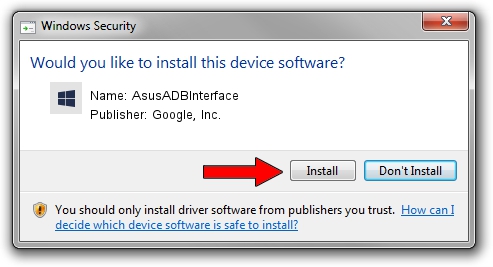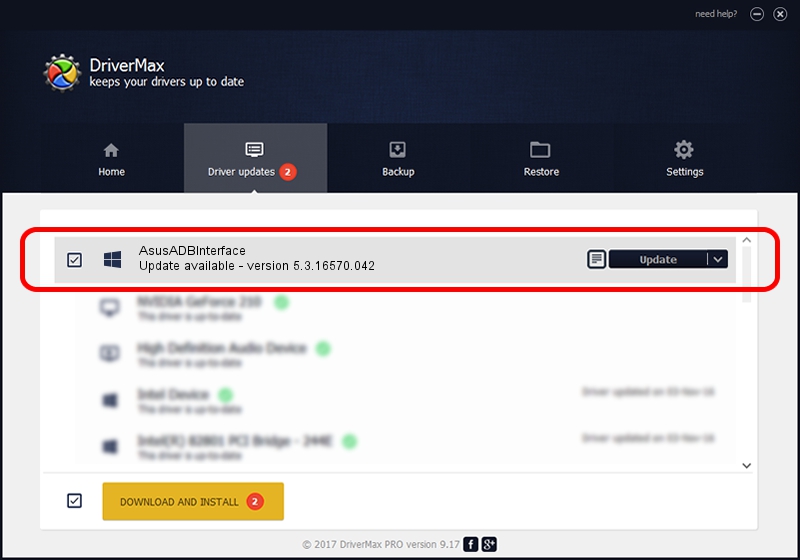Advertising seems to be blocked by your browser.
The ads help us provide this software and web site to you for free.
Please support our project by allowing our site to show ads.
Home /
Manufacturers /
Google, Inc. /
AsusADBInterface /
USB/VID_0B05&PID_4C80 /
5.3.16570.042 Jun 28, 2018
Driver for Google, Inc. AsusADBInterface - downloading and installing it
AsusADBInterface is a Android Usb Device Class hardware device. The developer of this driver was Google, Inc.. In order to make sure you are downloading the exact right driver the hardware id is USB/VID_0B05&PID_4C80.
1. Google, Inc. AsusADBInterface - install the driver manually
- Download the setup file for Google, Inc. AsusADBInterface driver from the link below. This download link is for the driver version 5.3.16570.042 released on 2018-06-28.
- Run the driver installation file from a Windows account with administrative rights. If your UAC (User Access Control) is started then you will have to confirm the installation of the driver and run the setup with administrative rights.
- Go through the driver installation wizard, which should be quite easy to follow. The driver installation wizard will analyze your PC for compatible devices and will install the driver.
- Restart your PC and enjoy the fresh driver, it is as simple as that.
Size of this driver: 2208184 bytes (2.11 MB)
This driver was rated with an average of 4 stars by 40608 users.
This driver was released for the following versions of Windows:
- This driver works on Windows 2000 64 bits
- This driver works on Windows Server 2003 64 bits
- This driver works on Windows XP 64 bits
- This driver works on Windows Vista 64 bits
- This driver works on Windows 7 64 bits
- This driver works on Windows 8 64 bits
- This driver works on Windows 8.1 64 bits
- This driver works on Windows 10 64 bits
- This driver works on Windows 11 64 bits
2. How to use DriverMax to install Google, Inc. AsusADBInterface driver
The most important advantage of using DriverMax is that it will setup the driver for you in the easiest possible way and it will keep each driver up to date, not just this one. How easy can you install a driver with DriverMax? Let's follow a few steps!
- Start DriverMax and press on the yellow button that says ~SCAN FOR DRIVER UPDATES NOW~. Wait for DriverMax to scan and analyze each driver on your PC.
- Take a look at the list of detected driver updates. Search the list until you find the Google, Inc. AsusADBInterface driver. Click on Update.
- That's all, the driver is now installed!

Aug 4 2024 1:04AM / Written by Dan Armano for DriverMax
follow @danarm