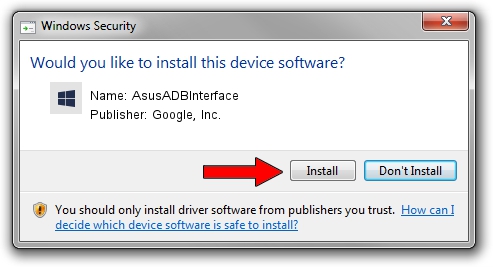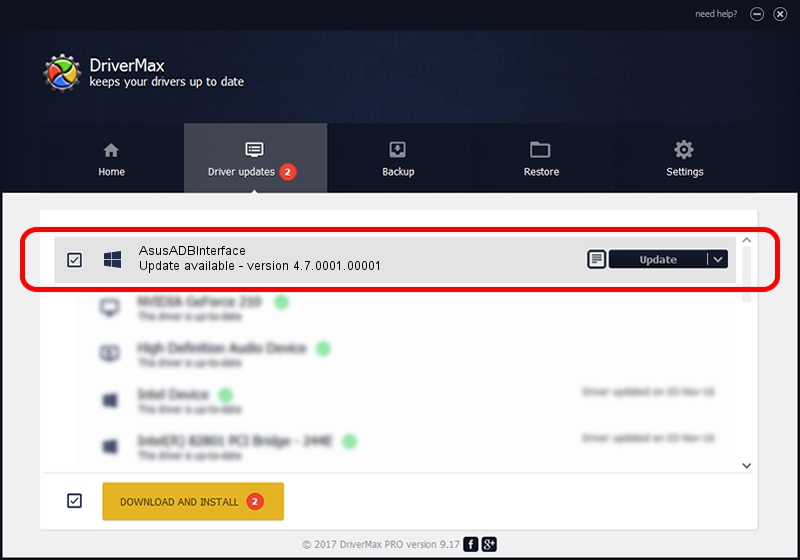Advertising seems to be blocked by your browser.
The ads help us provide this software and web site to you for free.
Please support our project by allowing our site to show ads.
Home /
Manufacturers /
Google, Inc. /
AsusADBInterface /
USB/VID_0B05&PID_1791 /
4.7.0001.00001 Dec 18, 2014
Google, Inc. AsusADBInterface driver download and installation
AsusADBInterface is a Android Usb Device Class hardware device. This Windows driver was developed by Google, Inc.. In order to make sure you are downloading the exact right driver the hardware id is USB/VID_0B05&PID_1791.
1. Manually install Google, Inc. AsusADBInterface driver
- Download the setup file for Google, Inc. AsusADBInterface driver from the link below. This download link is for the driver version 4.7.0001.00001 released on 2014-12-18.
- Run the driver installation file from a Windows account with administrative rights. If your User Access Control (UAC) is running then you will have to confirm the installation of the driver and run the setup with administrative rights.
- Go through the driver setup wizard, which should be quite straightforward. The driver setup wizard will scan your PC for compatible devices and will install the driver.
- Restart your PC and enjoy the new driver, it is as simple as that.
This driver was rated with an average of 3.9 stars by 62887 users.
2. How to install Google, Inc. AsusADBInterface driver using DriverMax
The advantage of using DriverMax is that it will setup the driver for you in just a few seconds and it will keep each driver up to date, not just this one. How easy can you install a driver using DriverMax? Let's take a look!
- Open DriverMax and push on the yellow button that says ~SCAN FOR DRIVER UPDATES NOW~. Wait for DriverMax to analyze each driver on your PC.
- Take a look at the list of driver updates. Search the list until you locate the Google, Inc. AsusADBInterface driver. Click on Update.
- That's all, the driver is now installed!

Jun 20 2016 12:48PM / Written by Andreea Kartman for DriverMax
follow @DeeaKartman