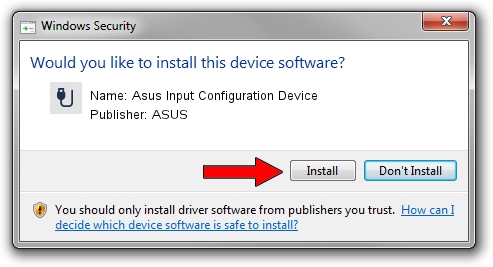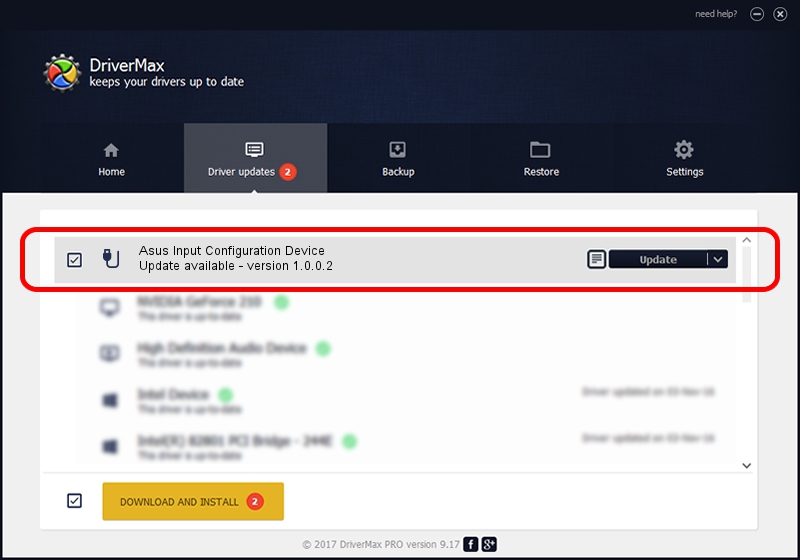Advertising seems to be blocked by your browser.
The ads help us provide this software and web site to you for free.
Please support our project by allowing our site to show ads.
Home /
Manufacturers /
ASUS /
Asus Input Configuration Device /
HID/Vid_0B05&Pid_1838&MI_02&Col03 /
1.0.0.2 Dec 19, 2016
Driver for ASUS Asus Input Configuration Device - downloading and installing it
Asus Input Configuration Device is a USB human interface device class device. The developer of this driver was ASUS. The hardware id of this driver is HID/Vid_0B05&Pid_1838&MI_02&Col03; this string has to match your hardware.
1. ASUS Asus Input Configuration Device - install the driver manually
- Download the setup file for ASUS Asus Input Configuration Device driver from the link below. This download link is for the driver version 1.0.0.2 dated 2016-12-19.
- Run the driver setup file from a Windows account with the highest privileges (rights). If your UAC (User Access Control) is started then you will have to accept of the driver and run the setup with administrative rights.
- Follow the driver setup wizard, which should be pretty straightforward. The driver setup wizard will scan your PC for compatible devices and will install the driver.
- Shutdown and restart your computer and enjoy the updated driver, as you can see it was quite smple.
Driver file size: 25224 bytes (24.63 KB)
This driver was rated with an average of 4.8 stars by 99561 users.
This driver is fully compatible with the following versions of Windows:
- This driver works on Windows 2000 64 bits
- This driver works on Windows Server 2003 64 bits
- This driver works on Windows XP 64 bits
- This driver works on Windows Vista 64 bits
- This driver works on Windows 7 64 bits
- This driver works on Windows 8 64 bits
- This driver works on Windows 8.1 64 bits
- This driver works on Windows 10 64 bits
- This driver works on Windows 11 64 bits
2. How to install ASUS Asus Input Configuration Device driver using DriverMax
The advantage of using DriverMax is that it will install the driver for you in just a few seconds and it will keep each driver up to date, not just this one. How can you install a driver with DriverMax? Let's follow a few steps!
- Start DriverMax and push on the yellow button named ~SCAN FOR DRIVER UPDATES NOW~. Wait for DriverMax to scan and analyze each driver on your computer.
- Take a look at the list of driver updates. Scroll the list down until you locate the ASUS Asus Input Configuration Device driver. Click the Update button.
- Enjoy using the updated driver! :)