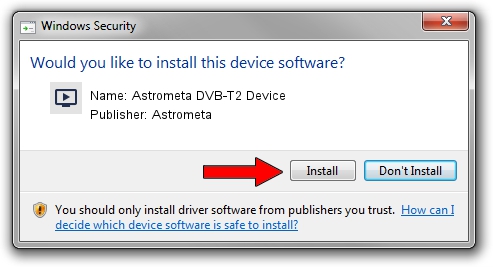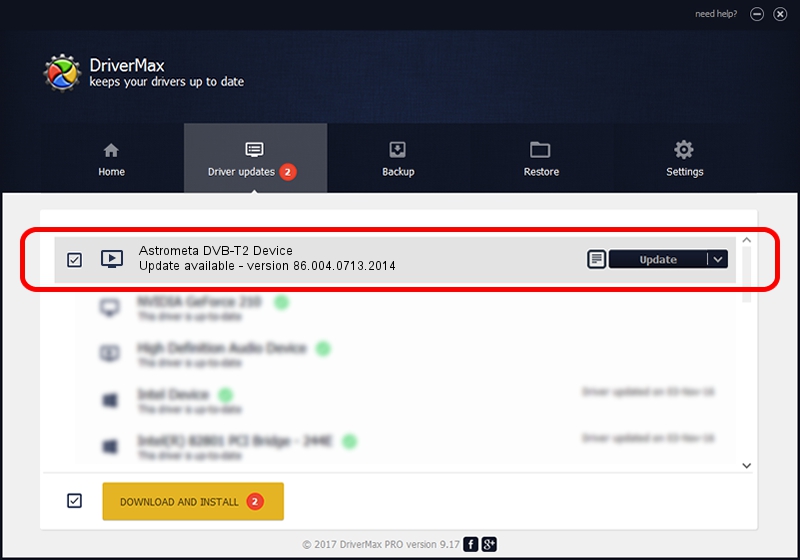Advertising seems to be blocked by your browser.
The ads help us provide this software and web site to you for free.
Please support our project by allowing our site to show ads.
Home /
Manufacturers /
Astrometa /
Astrometa DVB-T2 Device /
USB/VID_15F4&PID_0131&MI_00 /
86.004.0713.2014 Jul 13, 2014
Astrometa Astrometa DVB-T2 Device how to download and install the driver
Astrometa DVB-T2 Device is a MEDIA device. The developer of this driver was Astrometa. In order to make sure you are downloading the exact right driver the hardware id is USB/VID_15F4&PID_0131&MI_00.
1. Astrometa Astrometa DVB-T2 Device - install the driver manually
- Download the driver setup file for Astrometa Astrometa DVB-T2 Device driver from the link below. This is the download link for the driver version 86.004.0713.2014 dated 2014-07-13.
- Run the driver setup file from a Windows account with the highest privileges (rights). If your UAC (User Access Control) is enabled then you will have to accept of the driver and run the setup with administrative rights.
- Follow the driver installation wizard, which should be pretty easy to follow. The driver installation wizard will scan your PC for compatible devices and will install the driver.
- Restart your computer and enjoy the updated driver, as you can see it was quite smple.
This driver was rated with an average of 3.6 stars by 79642 users.
2. Using DriverMax to install Astrometa Astrometa DVB-T2 Device driver
The most important advantage of using DriverMax is that it will setup the driver for you in just a few seconds and it will keep each driver up to date. How easy can you install a driver with DriverMax? Let's take a look!
- Open DriverMax and press on the yellow button that says ~SCAN FOR DRIVER UPDATES NOW~. Wait for DriverMax to scan and analyze each driver on your PC.
- Take a look at the list of detected driver updates. Scroll the list down until you locate the Astrometa Astrometa DVB-T2 Device driver. Click on Update.
- Finished installing the driver!

Jun 20 2016 12:48PM / Written by Andreea Kartman for DriverMax
follow @DeeaKartman