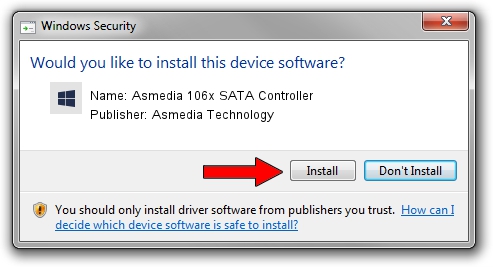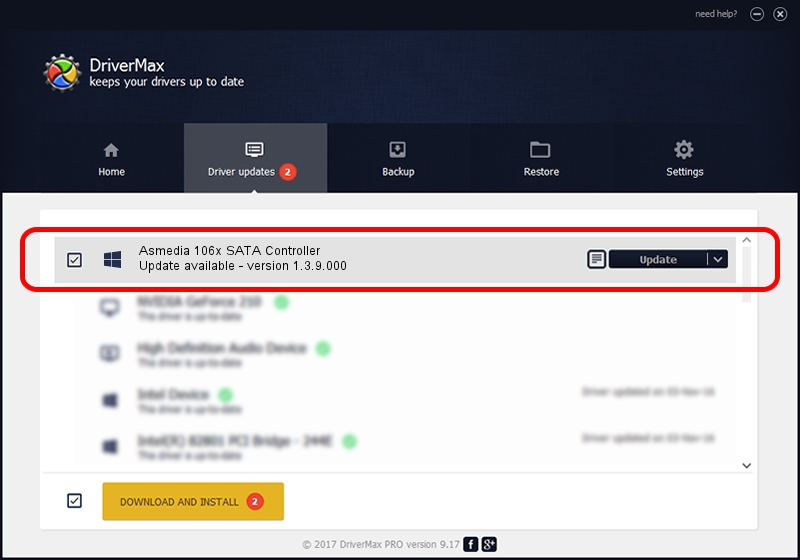Advertising seems to be blocked by your browser.
The ads help us provide this software and web site to you for free.
Please support our project by allowing our site to show ads.
Home /
Manufacturers /
Asmedia Technology /
Asmedia 106x SATA Controller /
PCI/VEN_1B21&DEV_0612 /
1.3.9.000 Sep 17, 2012
Download and install Asmedia Technology Asmedia 106x SATA Controller driver
Asmedia 106x SATA Controller is a SCSI Adapter hardware device. This Windows driver was developed by Asmedia Technology. PCI/VEN_1B21&DEV_0612 is the matching hardware id of this device.
1. Install Asmedia Technology Asmedia 106x SATA Controller driver manually
- Download the setup file for Asmedia Technology Asmedia 106x SATA Controller driver from the link below. This download link is for the driver version 1.3.9.000 released on 2012-09-17.
- Start the driver setup file from a Windows account with administrative rights. If your User Access Control (UAC) is started then you will have to accept of the driver and run the setup with administrative rights.
- Follow the driver setup wizard, which should be pretty straightforward. The driver setup wizard will scan your PC for compatible devices and will install the driver.
- Shutdown and restart your PC and enjoy the updated driver, as you can see it was quite smple.
This driver was installed by many users and received an average rating of 3.9 stars out of 26656 votes.
2. How to install Asmedia Technology Asmedia 106x SATA Controller driver using DriverMax
The advantage of using DriverMax is that it will setup the driver for you in the easiest possible way and it will keep each driver up to date. How can you install a driver using DriverMax? Let's take a look!
- Start DriverMax and click on the yellow button that says ~SCAN FOR DRIVER UPDATES NOW~. Wait for DriverMax to analyze each driver on your computer.
- Take a look at the list of driver updates. Search the list until you find the Asmedia Technology Asmedia 106x SATA Controller driver. Click the Update button.
- Finished installing the driver!