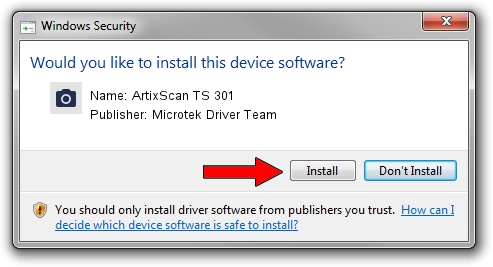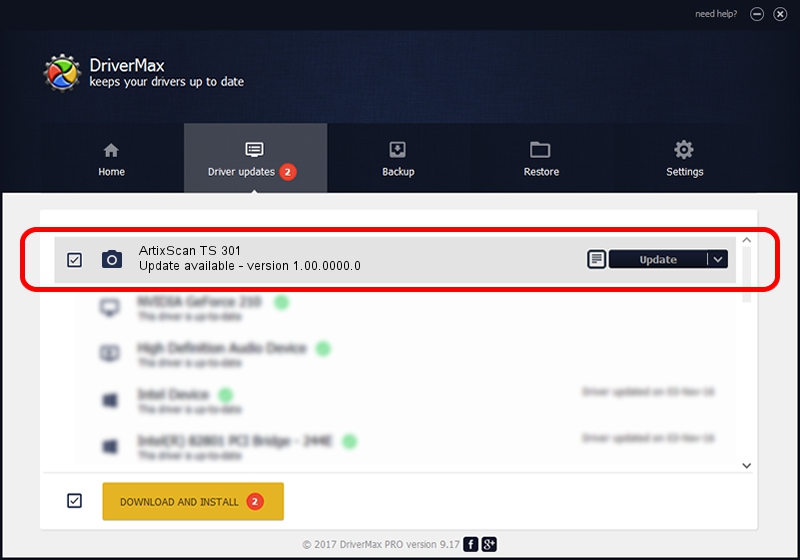Advertising seems to be blocked by your browser.
The ads help us provide this software and web site to you for free.
Please support our project by allowing our site to show ads.
Home /
Manufacturers /
Microtek Driver Team /
ArtixScan TS 301 /
USB/VID_05DA&PID_6085 /
1.00.0000.0 Jul 01, 2013
Microtek Driver Team ArtixScan TS 301 driver download and installation
ArtixScan TS 301 is a Imaging Devices device. The developer of this driver was Microtek Driver Team. The hardware id of this driver is USB/VID_05DA&PID_6085; this string has to match your hardware.
1. Microtek Driver Team ArtixScan TS 301 driver - how to install it manually
- Download the setup file for Microtek Driver Team ArtixScan TS 301 driver from the link below. This download link is for the driver version 1.00.0000.0 dated 2013-07-01.
- Start the driver setup file from a Windows account with administrative rights. If your UAC (User Access Control) is enabled then you will have to accept of the driver and run the setup with administrative rights.
- Follow the driver setup wizard, which should be pretty easy to follow. The driver setup wizard will scan your PC for compatible devices and will install the driver.
- Restart your computer and enjoy the fresh driver, it is as simple as that.
This driver was rated with an average of 3.8 stars by 96652 users.
2. Using DriverMax to install Microtek Driver Team ArtixScan TS 301 driver
The advantage of using DriverMax is that it will install the driver for you in the easiest possible way and it will keep each driver up to date, not just this one. How easy can you install a driver using DriverMax? Let's follow a few steps!
- Open DriverMax and click on the yellow button that says ~SCAN FOR DRIVER UPDATES NOW~. Wait for DriverMax to scan and analyze each driver on your PC.
- Take a look at the list of detected driver updates. Scroll the list down until you locate the Microtek Driver Team ArtixScan TS 301 driver. Click on Update.
- That's all, the driver is now installed!

Jun 21 2016 7:15PM / Written by Daniel Statescu for DriverMax
follow @DanielStatescu