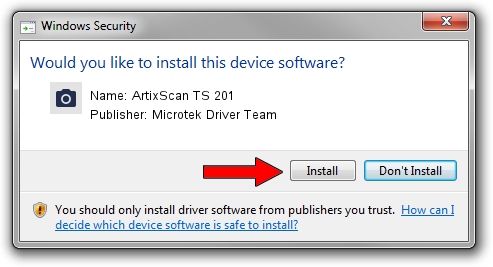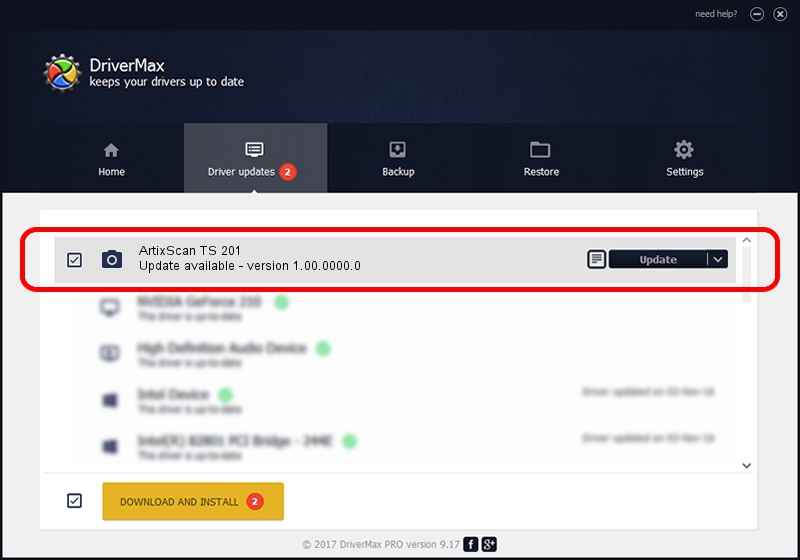Advertising seems to be blocked by your browser.
The ads help us provide this software and web site to you for free.
Please support our project by allowing our site to show ads.
Home /
Manufacturers /
Microtek Driver Team /
ArtixScan TS 201 /
USB/VID_05DA&PID_6082 /
1.00.0000.0 Jul 01, 2013
Microtek Driver Team ArtixScan TS 201 - two ways of downloading and installing the driver
ArtixScan TS 201 is a Imaging Devices hardware device. This driver was developed by Microtek Driver Team. The hardware id of this driver is USB/VID_05DA&PID_6082.
1. Microtek Driver Team ArtixScan TS 201 - install the driver manually
- Download the driver setup file for Microtek Driver Team ArtixScan TS 201 driver from the link below. This is the download link for the driver version 1.00.0000.0 dated 2013-07-01.
- Start the driver setup file from a Windows account with administrative rights. If your UAC (User Access Control) is started then you will have to accept of the driver and run the setup with administrative rights.
- Follow the driver setup wizard, which should be quite straightforward. The driver setup wizard will analyze your PC for compatible devices and will install the driver.
- Restart your PC and enjoy the fresh driver, it is as simple as that.
This driver was installed by many users and received an average rating of 3 stars out of 96661 votes.
2. How to install Microtek Driver Team ArtixScan TS 201 driver using DriverMax
The most important advantage of using DriverMax is that it will setup the driver for you in just a few seconds and it will keep each driver up to date, not just this one. How can you install a driver with DriverMax? Let's take a look!
- Start DriverMax and click on the yellow button that says ~SCAN FOR DRIVER UPDATES NOW~. Wait for DriverMax to analyze each driver on your PC.
- Take a look at the list of detected driver updates. Scroll the list down until you find the Microtek Driver Team ArtixScan TS 201 driver. Click the Update button.
- Finished installing the driver!