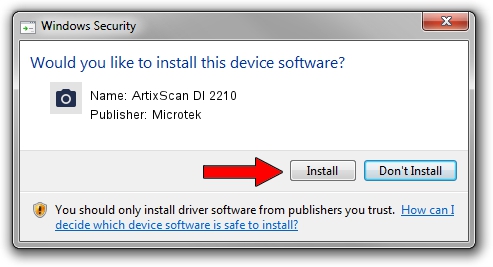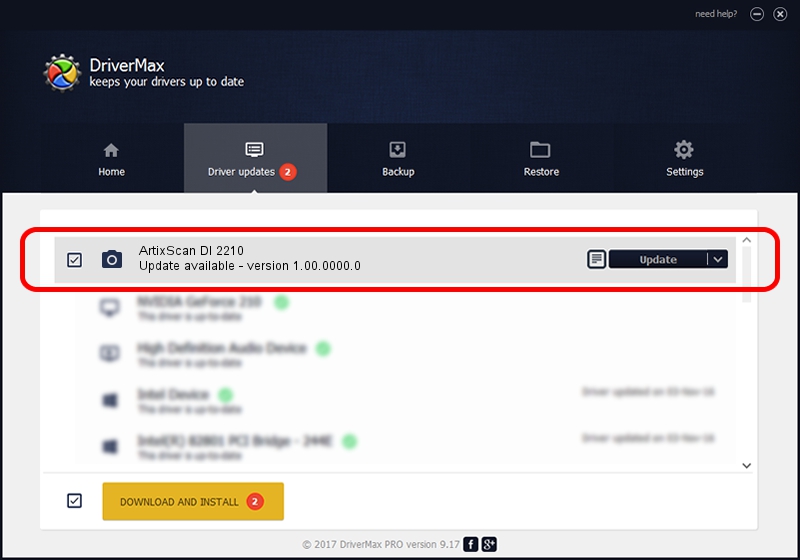Advertising seems to be blocked by your browser.
The ads help us provide this software and web site to you for free.
Please support our project by allowing our site to show ads.
Home /
Manufacturers /
Microtek /
ArtixScan DI 2210 /
USB/VID_05DA&PID_6023 /
1.00.0000.0 Jul 01, 2013
Driver for Microtek ArtixScan DI 2210 - downloading and installing it
ArtixScan DI 2210 is a Imaging Devices device. The Windows version of this driver was developed by Microtek. The hardware id of this driver is USB/VID_05DA&PID_6023; this string has to match your hardware.
1. Install Microtek ArtixScan DI 2210 driver manually
- You can download from the link below the driver setup file for the Microtek ArtixScan DI 2210 driver. The archive contains version 1.00.0000.0 released on 2013-07-01 of the driver.
- Run the driver installer file from a user account with administrative rights. If your User Access Control Service (UAC) is enabled please accept of the driver and run the setup with administrative rights.
- Follow the driver setup wizard, which will guide you; it should be quite easy to follow. The driver setup wizard will scan your computer and will install the right driver.
- When the operation finishes restart your PC in order to use the updated driver. As you can see it was quite smple to install a Windows driver!
Driver file size: 9360 bytes (9.14 KB)
This driver was installed by many users and received an average rating of 4.7 stars out of 85640 votes.
This driver is fully compatible with the following versions of Windows:
- This driver works on Windows 2000 64 bits
- This driver works on Windows Server 2003 64 bits
- This driver works on Windows XP 64 bits
- This driver works on Windows Vista 64 bits
- This driver works on Windows 7 64 bits
- This driver works on Windows 8 64 bits
- This driver works on Windows 8.1 64 bits
- This driver works on Windows 10 64 bits
- This driver works on Windows 11 64 bits
2. The easy way: using DriverMax to install Microtek ArtixScan DI 2210 driver
The most important advantage of using DriverMax is that it will install the driver for you in the easiest possible way and it will keep each driver up to date, not just this one. How easy can you install a driver with DriverMax? Let's see!
- Start DriverMax and push on the yellow button named ~SCAN FOR DRIVER UPDATES NOW~. Wait for DriverMax to analyze each driver on your PC.
- Take a look at the list of detected driver updates. Scroll the list down until you find the Microtek ArtixScan DI 2210 driver. Click on Update.
- That's it, you installed your first driver!

Dec 21 2023 4:18PM / Written by Daniel Statescu for DriverMax
follow @DanielStatescu