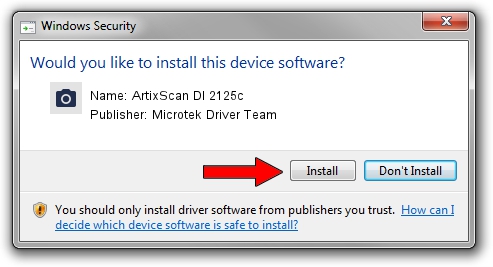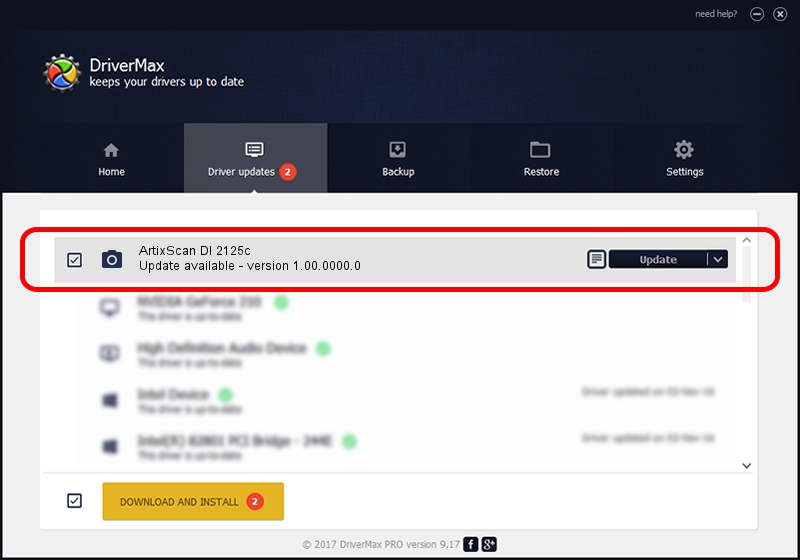Advertising seems to be blocked by your browser.
The ads help us provide this software and web site to you for free.
Please support our project by allowing our site to show ads.
Home /
Manufacturers /
Microtek Driver Team /
ArtixScan DI 2125c /
USB/VID_05DA&PID_6080 /
1.00.0000.0 Jul 01, 2013
Microtek Driver Team ArtixScan DI 2125c driver download and installation
ArtixScan DI 2125c is a Imaging Devices hardware device. The developer of this driver was Microtek Driver Team. The hardware id of this driver is USB/VID_05DA&PID_6080; this string has to match your hardware.
1. Microtek Driver Team ArtixScan DI 2125c driver - how to install it manually
- You can download from the link below the driver setup file for the Microtek Driver Team ArtixScan DI 2125c driver. The archive contains version 1.00.0000.0 dated 2013-07-01 of the driver.
- Run the driver installer file from a user account with administrative rights. If your User Access Control (UAC) is enabled please accept of the driver and run the setup with administrative rights.
- Follow the driver installation wizard, which will guide you; it should be pretty easy to follow. The driver installation wizard will scan your PC and will install the right driver.
- When the operation finishes shutdown and restart your computer in order to use the updated driver. It is as simple as that to install a Windows driver!
This driver was installed by many users and received an average rating of 3.3 stars out of 96761 votes.
2. Installing the Microtek Driver Team ArtixScan DI 2125c driver using DriverMax: the easy way
The most important advantage of using DriverMax is that it will setup the driver for you in just a few seconds and it will keep each driver up to date, not just this one. How can you install a driver using DriverMax? Let's see!
- Start DriverMax and click on the yellow button that says ~SCAN FOR DRIVER UPDATES NOW~. Wait for DriverMax to analyze each driver on your PC.
- Take a look at the list of available driver updates. Scroll the list down until you find the Microtek Driver Team ArtixScan DI 2125c driver. Click the Update button.
- Enjoy using the updated driver! :)

Jun 21 2016 7:15PM / Written by Dan Armano for DriverMax
follow @danarm