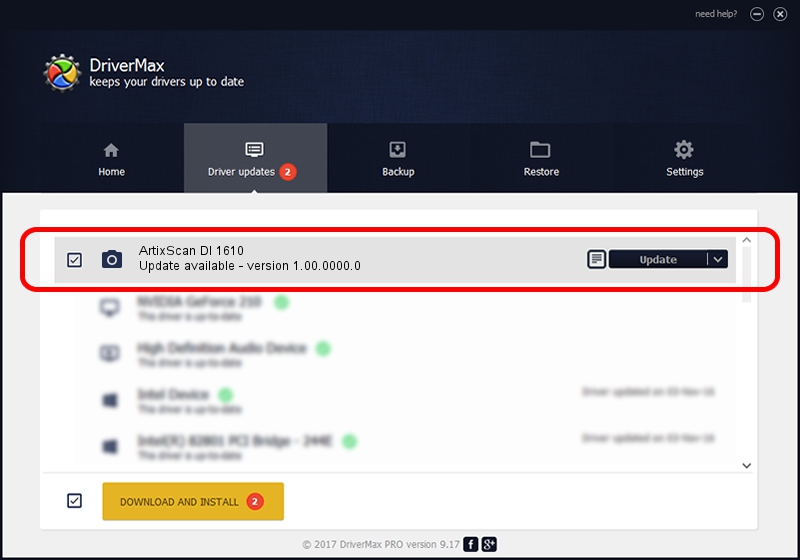Advertising seems to be blocked by your browser.
The ads help us provide this software and web site to you for free.
Please support our project by allowing our site to show ads.
Home /
Manufacturers /
Microtek Driver Team /
ArtixScan DI 1610 /
USB/VID_05DA&PID_201D /
1.00.0000.0 Jul 01, 2013
Download and install Microtek Driver Team ArtixScan DI 1610 driver
ArtixScan DI 1610 is a Imaging Devices device. This driver was developed by Microtek Driver Team. The hardware id of this driver is USB/VID_05DA&PID_201D.
1. Install Microtek Driver Team ArtixScan DI 1610 driver manually
- Download the setup file for Microtek Driver Team ArtixScan DI 1610 driver from the link below. This is the download link for the driver version 1.00.0000.0 dated 2013-07-01.
- Run the driver installation file from a Windows account with the highest privileges (rights). If your User Access Control Service (UAC) is started then you will have to confirm the installation of the driver and run the setup with administrative rights.
- Go through the driver installation wizard, which should be pretty straightforward. The driver installation wizard will scan your PC for compatible devices and will install the driver.
- Shutdown and restart your computer and enjoy the fresh driver, it is as simple as that.
This driver was installed by many users and received an average rating of 4 stars out of 96930 votes.
2. Installing the Microtek Driver Team ArtixScan DI 1610 driver using DriverMax: the easy way
The advantage of using DriverMax is that it will setup the driver for you in just a few seconds and it will keep each driver up to date, not just this one. How can you install a driver using DriverMax? Let's see!
- Start DriverMax and click on the yellow button named ~SCAN FOR DRIVER UPDATES NOW~. Wait for DriverMax to analyze each driver on your PC.
- Take a look at the list of driver updates. Scroll the list down until you find the Microtek Driver Team ArtixScan DI 1610 driver. Click on Update.
- That's all, the driver is now installed!

Jun 21 2016 7:14PM / Written by Dan Armano for DriverMax
follow @danarm