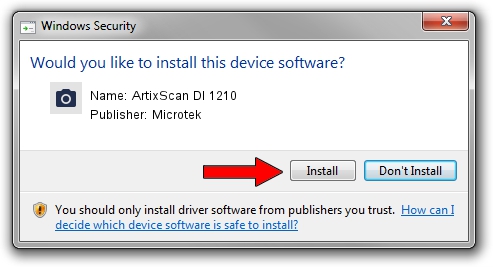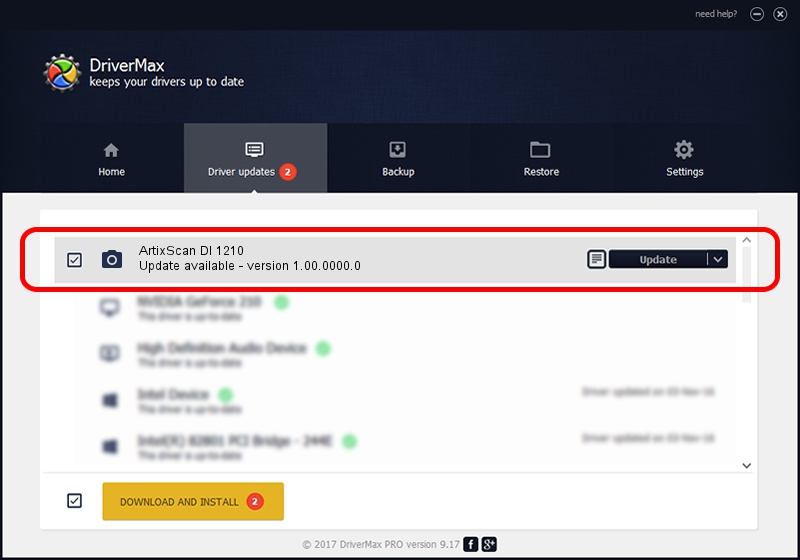Advertising seems to be blocked by your browser.
The ads help us provide this software and web site to you for free.
Please support our project by allowing our site to show ads.
Home /
Manufacturers /
Microtek /
ArtixScan DI 1210 /
USB/VID_05DA&PID_2007 /
1.00.0000.0 Jul 01, 2013
Microtek ArtixScan DI 1210 how to download and install the driver
ArtixScan DI 1210 is a Imaging Devices hardware device. This Windows driver was developed by Microtek. The hardware id of this driver is USB/VID_05DA&PID_2007.
1. Manually install Microtek ArtixScan DI 1210 driver
- Download the driver setup file for Microtek ArtixScan DI 1210 driver from the location below. This is the download link for the driver version 1.00.0000.0 dated 2013-07-01.
- Start the driver installation file from a Windows account with the highest privileges (rights). If your User Access Control Service (UAC) is enabled then you will have to accept of the driver and run the setup with administrative rights.
- Follow the driver installation wizard, which should be quite easy to follow. The driver installation wizard will scan your PC for compatible devices and will install the driver.
- Shutdown and restart your computer and enjoy the updated driver, it is as simple as that.
Driver file size: 9360 bytes (9.14 KB)
This driver was installed by many users and received an average rating of 4.2 stars out of 85809 votes.
This driver was released for the following versions of Windows:
- This driver works on Windows 2000 64 bits
- This driver works on Windows Server 2003 64 bits
- This driver works on Windows XP 64 bits
- This driver works on Windows Vista 64 bits
- This driver works on Windows 7 64 bits
- This driver works on Windows 8 64 bits
- This driver works on Windows 8.1 64 bits
- This driver works on Windows 10 64 bits
- This driver works on Windows 11 64 bits
2. The easy way: using DriverMax to install Microtek ArtixScan DI 1210 driver
The advantage of using DriverMax is that it will setup the driver for you in just a few seconds and it will keep each driver up to date, not just this one. How can you install a driver with DriverMax? Let's follow a few steps!
- Start DriverMax and press on the yellow button that says ~SCAN FOR DRIVER UPDATES NOW~. Wait for DriverMax to scan and analyze each driver on your computer.
- Take a look at the list of detected driver updates. Scroll the list down until you find the Microtek ArtixScan DI 1210 driver. Click the Update button.
- That's all, the driver is now installed!

Dec 21 2023 4:15PM / Written by Dan Armano for DriverMax
follow @danarm