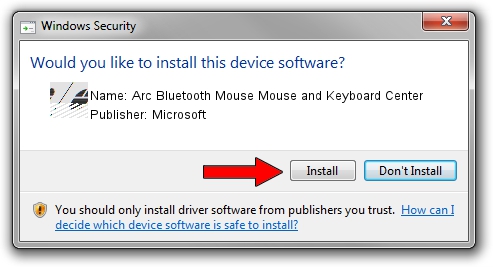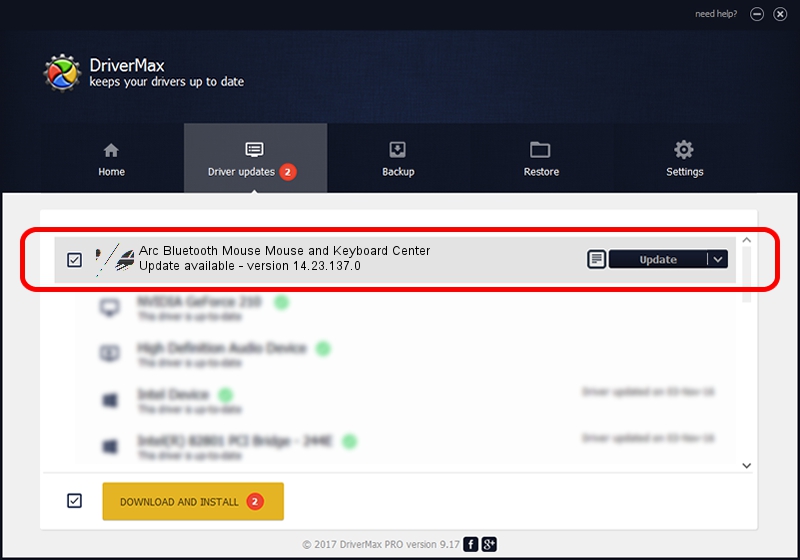Advertising seems to be blocked by your browser.
The ads help us provide this software and web site to you for free.
Please support our project by allowing our site to show ads.
Home /
Manufacturers /
Microsoft /
Arc Bluetooth Mouse Mouse and Keyboard Center /
HID/{00001812-0000-1000-8000-00805f9b34fb}_Dev_VID&02045e_PID&0932&Col01 /
14.23.137.0 Jul 09, 2021
Driver for Microsoft Arc Bluetooth Mouse Mouse and Keyboard Center - downloading and installing it
Arc Bluetooth Mouse Mouse and Keyboard Center is a Mouse device. This driver was developed by Microsoft. The hardware id of this driver is HID/{00001812-0000-1000-8000-00805f9b34fb}_Dev_VID&02045e_PID&0932&Col01.
1. Install Microsoft Arc Bluetooth Mouse Mouse and Keyboard Center driver manually
- Download the driver setup file for Microsoft Arc Bluetooth Mouse Mouse and Keyboard Center driver from the location below. This is the download link for the driver version 14.23.137.0 dated 2021-07-09.
- Start the driver installation file from a Windows account with the highest privileges (rights). If your UAC (User Access Control) is started then you will have to accept of the driver and run the setup with administrative rights.
- Go through the driver installation wizard, which should be quite straightforward. The driver installation wizard will scan your PC for compatible devices and will install the driver.
- Shutdown and restart your PC and enjoy the fresh driver, as you can see it was quite smple.
Driver rating 3.5 stars out of 41898 votes.
2. How to install Microsoft Arc Bluetooth Mouse Mouse and Keyboard Center driver using DriverMax
The most important advantage of using DriverMax is that it will install the driver for you in the easiest possible way and it will keep each driver up to date. How can you install a driver using DriverMax? Let's see!
- Start DriverMax and click on the yellow button that says ~SCAN FOR DRIVER UPDATES NOW~. Wait for DriverMax to analyze each driver on your PC.
- Take a look at the list of detected driver updates. Scroll the list down until you locate the Microsoft Arc Bluetooth Mouse Mouse and Keyboard Center driver. Click the Update button.
- Enjoy using the updated driver! :)

Aug 12 2024 12:11AM / Written by Dan Armano for DriverMax
follow @danarm