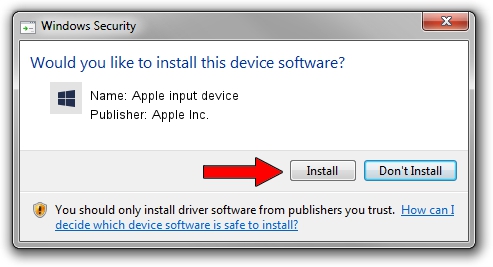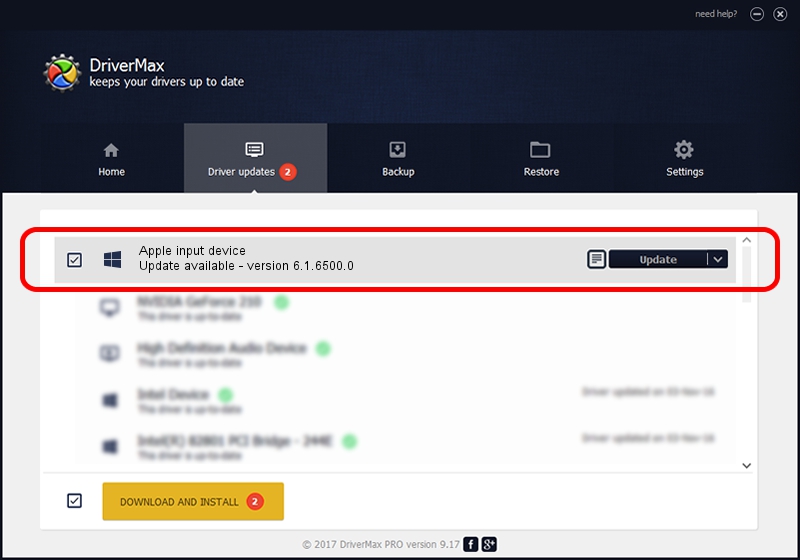Advertising seems to be blocked by your browser.
The ads help us provide this software and web site to you for free.
Please support our project by allowing our site to show ads.
Home /
Manufacturers /
Apple Inc. /
Apple input device /
USB/VID_05AC&PID_0291&MI_00 /
6.1.6500.0 Jun 02, 2016
Apple Inc. Apple input device - two ways of downloading and installing the driver
Apple input device is a Chipset hardware device. The developer of this driver was Apple Inc.. The hardware id of this driver is USB/VID_05AC&PID_0291&MI_00.
1. Install Apple Inc. Apple input device driver manually
- You can download from the link below the driver installer file for the Apple Inc. Apple input device driver. The archive contains version 6.1.6500.0 released on 2016-06-02 of the driver.
- Start the driver installer file from a user account with administrative rights. If your UAC (User Access Control) is running please accept of the driver and run the setup with administrative rights.
- Follow the driver installation wizard, which will guide you; it should be pretty easy to follow. The driver installation wizard will scan your PC and will install the right driver.
- When the operation finishes restart your PC in order to use the updated driver. It is as simple as that to install a Windows driver!
Download size of the driver: 8795 bytes (8.59 KB)
This driver received an average rating of 4.7 stars out of 89930 votes.
This driver will work for the following versions of Windows:
- This driver works on Windows 2000 64 bits
- This driver works on Windows Server 2003 64 bits
- This driver works on Windows XP 64 bits
- This driver works on Windows Vista 64 bits
- This driver works on Windows 7 64 bits
- This driver works on Windows 8 64 bits
- This driver works on Windows 8.1 64 bits
- This driver works on Windows 10 64 bits
- This driver works on Windows 11 64 bits
2. Using DriverMax to install Apple Inc. Apple input device driver
The most important advantage of using DriverMax is that it will setup the driver for you in the easiest possible way and it will keep each driver up to date, not just this one. How can you install a driver with DriverMax? Let's take a look!
- Open DriverMax and press on the yellow button named ~SCAN FOR DRIVER UPDATES NOW~. Wait for DriverMax to analyze each driver on your computer.
- Take a look at the list of driver updates. Scroll the list down until you locate the Apple Inc. Apple input device driver. Click the Update button.
- Finished installing the driver!