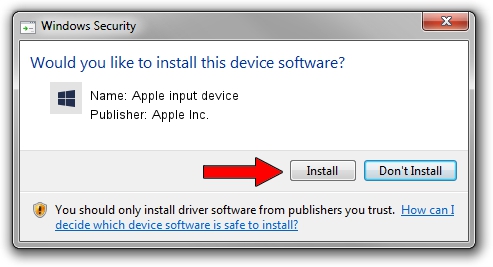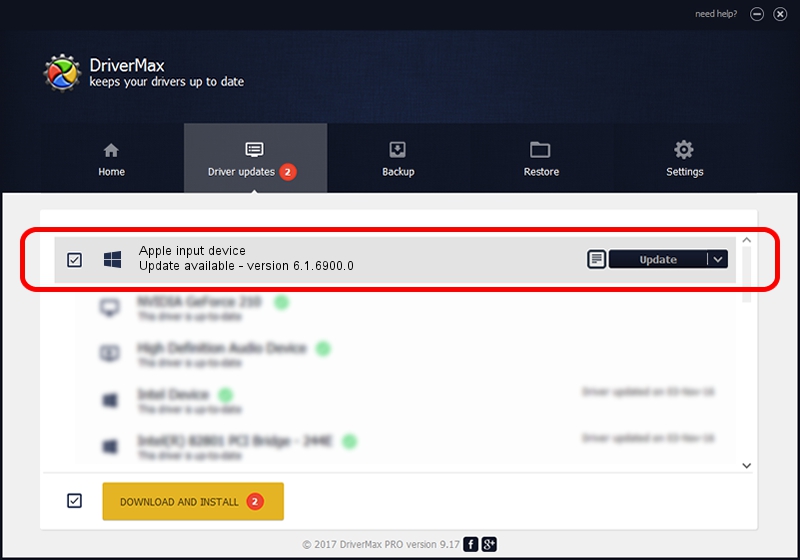Advertising seems to be blocked by your browser.
The ads help us provide this software and web site to you for free.
Please support our project by allowing our site to show ads.
Home /
Manufacturers /
Apple Inc. /
Apple input device /
USB/VID_05AC&PID_0274&MI_03 /
6.1.6900.0 Dec 05, 2017
Apple Inc. Apple input device driver download and installation
Apple input device is a Chipset device. This Windows driver was developed by Apple Inc.. The hardware id of this driver is USB/VID_05AC&PID_0274&MI_03; this string has to match your hardware.
1. How to manually install Apple Inc. Apple input device driver
- Download the driver setup file for Apple Inc. Apple input device driver from the location below. This download link is for the driver version 6.1.6900.0 released on 2017-12-05.
- Start the driver installation file from a Windows account with administrative rights. If your User Access Control (UAC) is running then you will have to confirm the installation of the driver and run the setup with administrative rights.
- Follow the driver installation wizard, which should be quite straightforward. The driver installation wizard will scan your PC for compatible devices and will install the driver.
- Restart your computer and enjoy the updated driver, it is as simple as that.
Driver file size: 8995 bytes (8.78 KB)
Driver rating 4.4 stars out of 54185 votes.
This driver was released for the following versions of Windows:
- This driver works on Windows 2000 64 bits
- This driver works on Windows Server 2003 64 bits
- This driver works on Windows XP 64 bits
- This driver works on Windows Vista 64 bits
- This driver works on Windows 7 64 bits
- This driver works on Windows 8 64 bits
- This driver works on Windows 8.1 64 bits
- This driver works on Windows 10 64 bits
- This driver works on Windows 11 64 bits
2. How to install Apple Inc. Apple input device driver using DriverMax
The most important advantage of using DriverMax is that it will setup the driver for you in the easiest possible way and it will keep each driver up to date. How easy can you install a driver using DriverMax? Let's follow a few steps!
- Start DriverMax and press on the yellow button that says ~SCAN FOR DRIVER UPDATES NOW~. Wait for DriverMax to analyze each driver on your computer.
- Take a look at the list of driver updates. Scroll the list down until you find the Apple Inc. Apple input device driver. Click the Update button.
- Finished installing the driver!

Jun 8 2024 3:41AM / Written by Dan Armano for DriverMax
follow @danarm