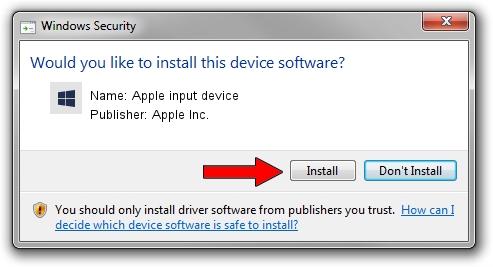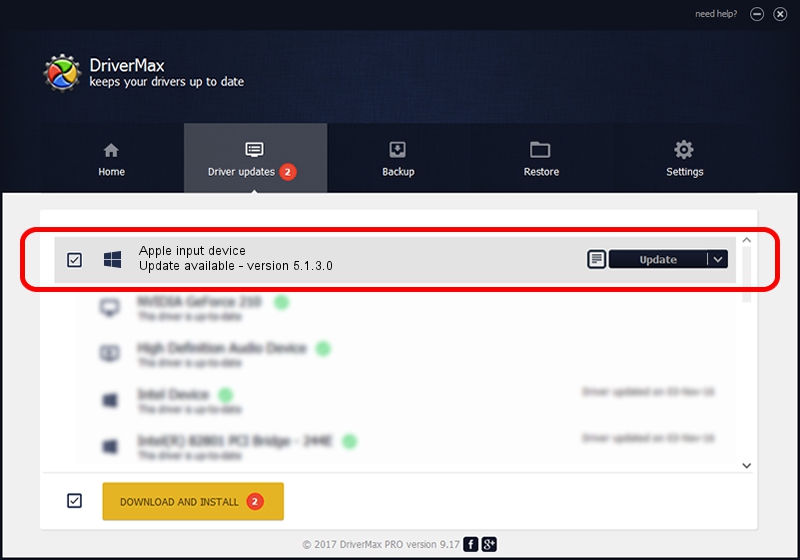Advertising seems to be blocked by your browser.
The ads help us provide this software and web site to you for free.
Please support our project by allowing our site to show ads.
Home /
Manufacturers /
Apple Inc. /
Apple input device /
USB/VID_05AC&PID_0273&MI_03 /
5.1.3.0 Feb 12, 2015
Driver for Apple Inc. Apple input device - downloading and installing it
Apple input device is a Chipset hardware device. The Windows version of this driver was developed by Apple Inc.. In order to make sure you are downloading the exact right driver the hardware id is USB/VID_05AC&PID_0273&MI_03.
1. Manually install Apple Inc. Apple input device driver
- You can download from the link below the driver installer file for the Apple Inc. Apple input device driver. The archive contains version 5.1.3.0 released on 2015-02-12 of the driver.
- Start the driver installer file from a user account with administrative rights. If your User Access Control Service (UAC) is started please accept of the driver and run the setup with administrative rights.
- Go through the driver setup wizard, which will guide you; it should be pretty easy to follow. The driver setup wizard will scan your PC and will install the right driver.
- When the operation finishes restart your computer in order to use the updated driver. As you can see it was quite smple to install a Windows driver!
File size of the driver: 7963 bytes (7.78 KB)
Driver rating 4.1 stars out of 19598 votes.
This driver was released for the following versions of Windows:
- This driver works on Windows 2000 64 bits
- This driver works on Windows Server 2003 64 bits
- This driver works on Windows XP 64 bits
- This driver works on Windows Vista 64 bits
- This driver works on Windows 7 64 bits
- This driver works on Windows 8 64 bits
- This driver works on Windows 8.1 64 bits
- This driver works on Windows 10 64 bits
- This driver works on Windows 11 64 bits
2. Installing the Apple Inc. Apple input device driver using DriverMax: the easy way
The most important advantage of using DriverMax is that it will setup the driver for you in the easiest possible way and it will keep each driver up to date. How easy can you install a driver with DriverMax? Let's take a look!
- Start DriverMax and press on the yellow button that says ~SCAN FOR DRIVER UPDATES NOW~. Wait for DriverMax to scan and analyze each driver on your computer.
- Take a look at the list of detected driver updates. Search the list until you find the Apple Inc. Apple input device driver. Click the Update button.
- That's it, you installed your first driver!

Dec 27 2023 2:39AM / Written by Daniel Statescu for DriverMax
follow @DanielStatescu