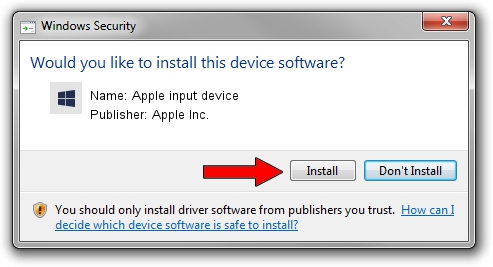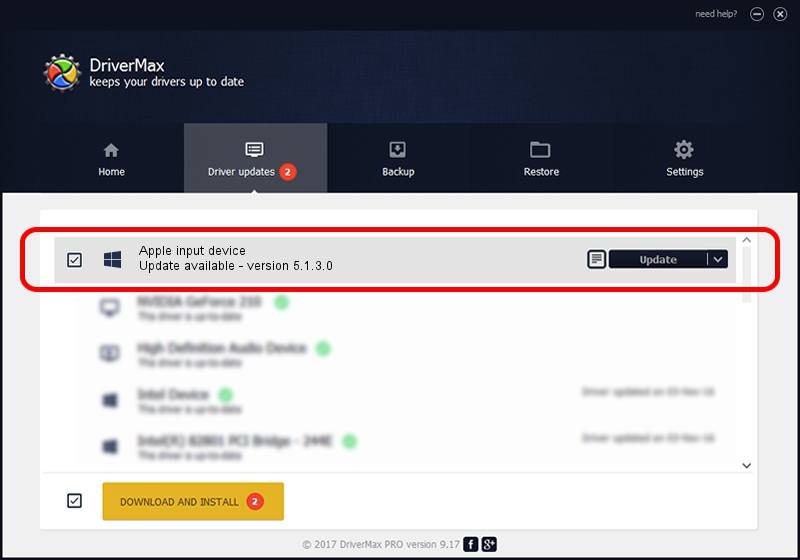Advertising seems to be blocked by your browser.
The ads help us provide this software and web site to you for free.
Please support our project by allowing our site to show ads.
Home /
Manufacturers /
Apple Inc. /
Apple input device /
SPI/VID_05AC&PID_0290&MI_00 /
5.1.3.0 Feb 12, 2015
Driver for Apple Inc. Apple input device - downloading and installing it
Apple input device is a Chipset hardware device. The developer of this driver was Apple Inc.. SPI/VID_05AC&PID_0290&MI_00 is the matching hardware id of this device.
1. Apple Inc. Apple input device driver - how to install it manually
- Download the driver setup file for Apple Inc. Apple input device driver from the link below. This is the download link for the driver version 5.1.3.0 released on 2015-02-12.
- Start the driver setup file from a Windows account with the highest privileges (rights). If your User Access Control Service (UAC) is enabled then you will have to accept of the driver and run the setup with administrative rights.
- Go through the driver installation wizard, which should be pretty straightforward. The driver installation wizard will scan your PC for compatible devices and will install the driver.
- Restart your computer and enjoy the new driver, it is as simple as that.
Download size of the driver: 7963 bytes (7.78 KB)
Driver rating 4.5 stars out of 19577 votes.
This driver is fully compatible with the following versions of Windows:
- This driver works on Windows 2000 64 bits
- This driver works on Windows Server 2003 64 bits
- This driver works on Windows XP 64 bits
- This driver works on Windows Vista 64 bits
- This driver works on Windows 7 64 bits
- This driver works on Windows 8 64 bits
- This driver works on Windows 8.1 64 bits
- This driver works on Windows 10 64 bits
- This driver works on Windows 11 64 bits
2. Using DriverMax to install Apple Inc. Apple input device driver
The advantage of using DriverMax is that it will install the driver for you in the easiest possible way and it will keep each driver up to date. How can you install a driver using DriverMax? Let's take a look!
- Start DriverMax and push on the yellow button that says ~SCAN FOR DRIVER UPDATES NOW~. Wait for DriverMax to scan and analyze each driver on your computer.
- Take a look at the list of detected driver updates. Search the list until you find the Apple Inc. Apple input device driver. Click the Update button.
- Enjoy using the updated driver! :)

Dec 27 2023 2:39AM / Written by Daniel Statescu for DriverMax
follow @DanielStatescu