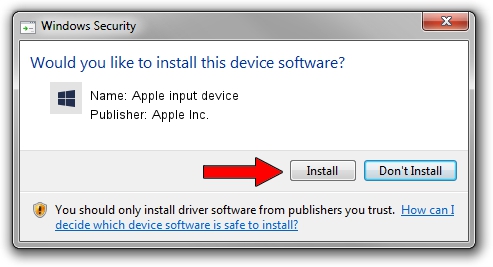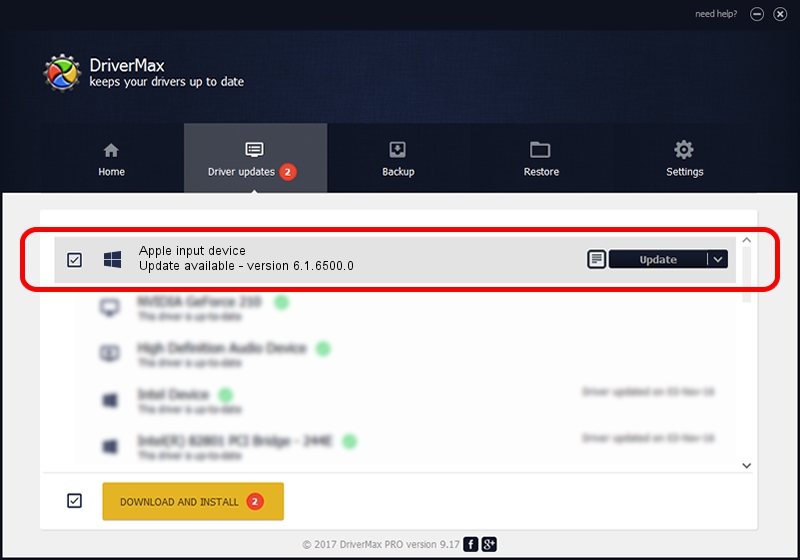Advertising seems to be blocked by your browser.
The ads help us provide this software and web site to you for free.
Please support our project by allowing our site to show ads.
Home /
Manufacturers /
Apple Inc. /
Apple input device /
SPI/VID_05AC&PID_0277&MI_03 /
6.1.6500.0 Jun 02, 2016
Apple Inc. Apple input device - two ways of downloading and installing the driver
Apple input device is a Chipset hardware device. This driver was developed by Apple Inc.. The hardware id of this driver is SPI/VID_05AC&PID_0277&MI_03.
1. How to manually install Apple Inc. Apple input device driver
- You can download from the link below the driver installer file for the Apple Inc. Apple input device driver. The archive contains version 6.1.6500.0 dated 2016-06-02 of the driver.
- Start the driver installer file from a user account with the highest privileges (rights). If your UAC (User Access Control) is running please confirm the installation of the driver and run the setup with administrative rights.
- Go through the driver installation wizard, which will guide you; it should be pretty easy to follow. The driver installation wizard will analyze your PC and will install the right driver.
- When the operation finishes shutdown and restart your computer in order to use the updated driver. It is as simple as that to install a Windows driver!
The file size of this driver is 8795 bytes (8.59 KB)
This driver was installed by many users and received an average rating of 5 stars out of 91232 votes.
This driver is fully compatible with the following versions of Windows:
- This driver works on Windows 2000 64 bits
- This driver works on Windows Server 2003 64 bits
- This driver works on Windows XP 64 bits
- This driver works on Windows Vista 64 bits
- This driver works on Windows 7 64 bits
- This driver works on Windows 8 64 bits
- This driver works on Windows 8.1 64 bits
- This driver works on Windows 10 64 bits
- This driver works on Windows 11 64 bits
2. Using DriverMax to install Apple Inc. Apple input device driver
The advantage of using DriverMax is that it will install the driver for you in just a few seconds and it will keep each driver up to date. How can you install a driver using DriverMax? Let's take a look!
- Open DriverMax and push on the yellow button named ~SCAN FOR DRIVER UPDATES NOW~. Wait for DriverMax to scan and analyze each driver on your computer.
- Take a look at the list of detected driver updates. Scroll the list down until you locate the Apple Inc. Apple input device driver. Click the Update button.
- That's all, the driver is now installed!

May 14 2024 11:19PM / Written by Dan Armano for DriverMax
follow @danarm