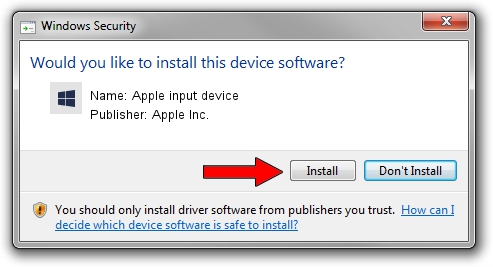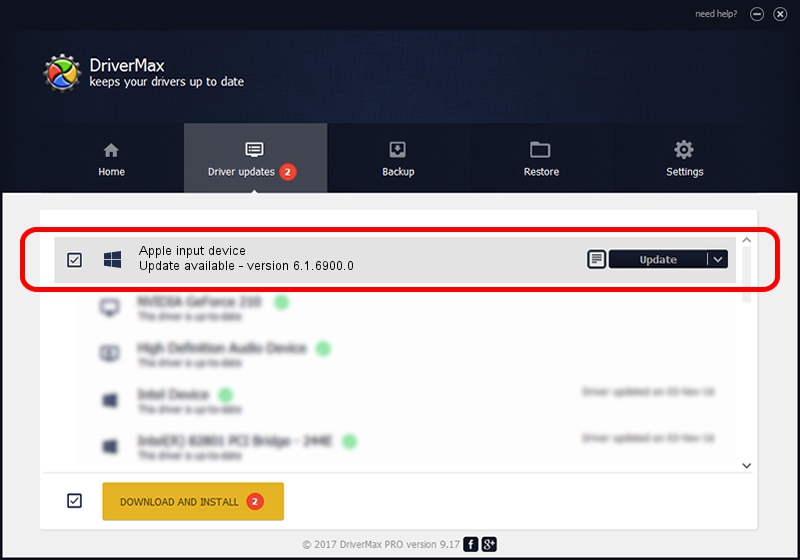Advertising seems to be blocked by your browser.
The ads help us provide this software and web site to you for free.
Please support our project by allowing our site to show ads.
Home /
Manufacturers /
Apple Inc. /
Apple input device /
SPI/VID_05AC&PID_0276&MI_04 /
6.1.6900.0 Dec 05, 2017
Apple Inc. Apple input device how to download and install the driver
Apple input device is a Chipset hardware device. This driver was developed by Apple Inc.. The hardware id of this driver is SPI/VID_05AC&PID_0276&MI_04.
1. Apple Inc. Apple input device driver - how to install it manually
- Download the setup file for Apple Inc. Apple input device driver from the link below. This is the download link for the driver version 6.1.6900.0 dated 2017-12-05.
- Start the driver setup file from a Windows account with the highest privileges (rights). If your UAC (User Access Control) is started then you will have to accept of the driver and run the setup with administrative rights.
- Follow the driver setup wizard, which should be quite easy to follow. The driver setup wizard will analyze your PC for compatible devices and will install the driver.
- Shutdown and restart your PC and enjoy the fresh driver, it is as simple as that.
Driver file size: 8995 bytes (8.78 KB)
This driver was rated with an average of 5 stars by 54355 users.
This driver is compatible with the following versions of Windows:
- This driver works on Windows 2000 64 bits
- This driver works on Windows Server 2003 64 bits
- This driver works on Windows XP 64 bits
- This driver works on Windows Vista 64 bits
- This driver works on Windows 7 64 bits
- This driver works on Windows 8 64 bits
- This driver works on Windows 8.1 64 bits
- This driver works on Windows 10 64 bits
- This driver works on Windows 11 64 bits
2. How to install Apple Inc. Apple input device driver using DriverMax
The most important advantage of using DriverMax is that it will install the driver for you in the easiest possible way and it will keep each driver up to date. How can you install a driver using DriverMax? Let's follow a few steps!
- Start DriverMax and click on the yellow button named ~SCAN FOR DRIVER UPDATES NOW~. Wait for DriverMax to scan and analyze each driver on your computer.
- Take a look at the list of driver updates. Search the list until you find the Apple Inc. Apple input device driver. Click on Update.
- Enjoy using the updated driver! :)

Jun 8 2024 3:38AM / Written by Andreea Kartman for DriverMax
follow @DeeaKartman