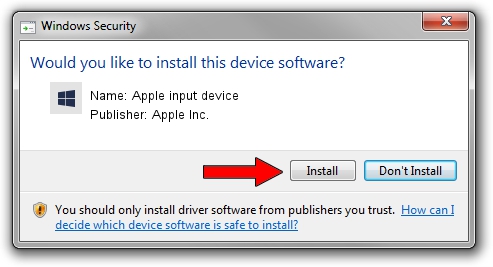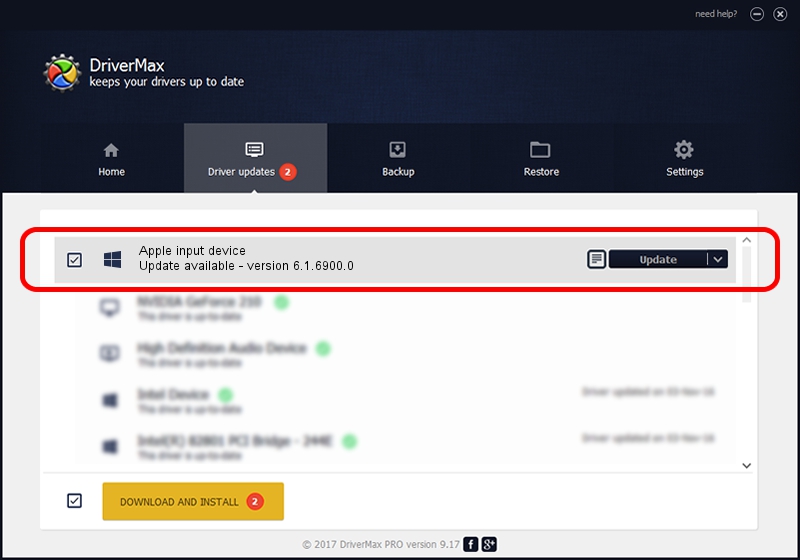Advertising seems to be blocked by your browser.
The ads help us provide this software and web site to you for free.
Please support our project by allowing our site to show ads.
Home /
Manufacturers /
Apple Inc. /
Apple input device /
SPI/VID_05AC&PID_0276&MI_03 /
6.1.6900.0 Dec 05, 2017
Driver for Apple Inc. Apple input device - downloading and installing it
Apple input device is a Chipset device. This Windows driver was developed by Apple Inc.. The hardware id of this driver is SPI/VID_05AC&PID_0276&MI_03; this string has to match your hardware.
1. Install Apple Inc. Apple input device driver manually
- You can download from the link below the driver installer file for the Apple Inc. Apple input device driver. The archive contains version 6.1.6900.0 released on 2017-12-05 of the driver.
- Start the driver installer file from a user account with administrative rights. If your User Access Control Service (UAC) is running please accept of the driver and run the setup with administrative rights.
- Go through the driver setup wizard, which will guide you; it should be pretty easy to follow. The driver setup wizard will analyze your PC and will install the right driver.
- When the operation finishes restart your computer in order to use the updated driver. It is as simple as that to install a Windows driver!
Size of this driver: 8995 bytes (8.78 KB)
This driver was rated with an average of 4.7 stars by 54346 users.
This driver is fully compatible with the following versions of Windows:
- This driver works on Windows 2000 64 bits
- This driver works on Windows Server 2003 64 bits
- This driver works on Windows XP 64 bits
- This driver works on Windows Vista 64 bits
- This driver works on Windows 7 64 bits
- This driver works on Windows 8 64 bits
- This driver works on Windows 8.1 64 bits
- This driver works on Windows 10 64 bits
- This driver works on Windows 11 64 bits
2. How to use DriverMax to install Apple Inc. Apple input device driver
The advantage of using DriverMax is that it will install the driver for you in the easiest possible way and it will keep each driver up to date. How easy can you install a driver using DriverMax? Let's see!
- Start DriverMax and click on the yellow button that says ~SCAN FOR DRIVER UPDATES NOW~. Wait for DriverMax to scan and analyze each driver on your computer.
- Take a look at the list of available driver updates. Search the list until you locate the Apple Inc. Apple input device driver. Click on Update.
- That's it, you installed your first driver!

Jun 8 2024 3:38AM / Written by Daniel Statescu for DriverMax
follow @DanielStatescu