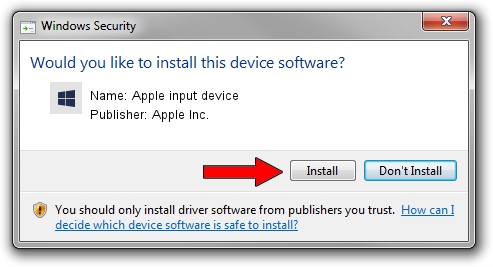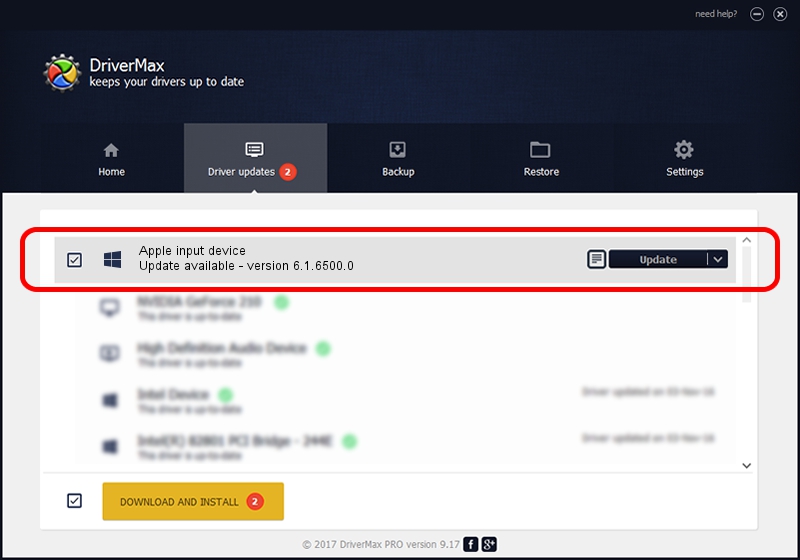Advertising seems to be blocked by your browser.
The ads help us provide this software and web site to you for free.
Please support our project by allowing our site to show ads.
Home /
Manufacturers /
Apple Inc. /
Apple input device /
SPI/VID_05AC&PID_0276&MI_03 /
6.1.6500.0 Jun 02, 2016
Apple Inc. Apple input device - two ways of downloading and installing the driver
Apple input device is a Chipset hardware device. This Windows driver was developed by Apple Inc.. The hardware id of this driver is SPI/VID_05AC&PID_0276&MI_03; this string has to match your hardware.
1. Apple Inc. Apple input device driver - how to install it manually
- You can download from the link below the driver installer file for the Apple Inc. Apple input device driver. The archive contains version 6.1.6500.0 released on 2016-06-02 of the driver.
- Start the driver installer file from a user account with administrative rights. If your User Access Control Service (UAC) is running please accept of the driver and run the setup with administrative rights.
- Follow the driver installation wizard, which will guide you; it should be pretty easy to follow. The driver installation wizard will analyze your PC and will install the right driver.
- When the operation finishes restart your PC in order to use the updated driver. It is as simple as that to install a Windows driver!
File size of the driver: 8795 bytes (8.59 KB)
This driver was rated with an average of 4.2 stars by 91362 users.
This driver will work for the following versions of Windows:
- This driver works on Windows 2000 64 bits
- This driver works on Windows Server 2003 64 bits
- This driver works on Windows XP 64 bits
- This driver works on Windows Vista 64 bits
- This driver works on Windows 7 64 bits
- This driver works on Windows 8 64 bits
- This driver works on Windows 8.1 64 bits
- This driver works on Windows 10 64 bits
- This driver works on Windows 11 64 bits
2. How to use DriverMax to install Apple Inc. Apple input device driver
The most important advantage of using DriverMax is that it will install the driver for you in just a few seconds and it will keep each driver up to date, not just this one. How can you install a driver with DriverMax? Let's take a look!
- Start DriverMax and push on the yellow button that says ~SCAN FOR DRIVER UPDATES NOW~. Wait for DriverMax to scan and analyze each driver on your computer.
- Take a look at the list of available driver updates. Search the list until you locate the Apple Inc. Apple input device driver. Click the Update button.
- Enjoy using the updated driver! :)

May 14 2024 11:18PM / Written by Dan Armano for DriverMax
follow @danarm