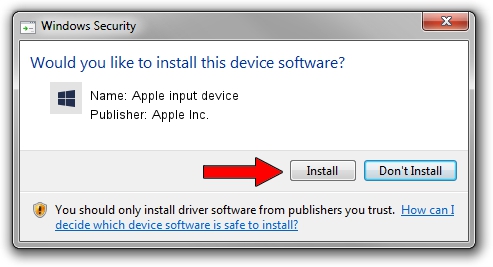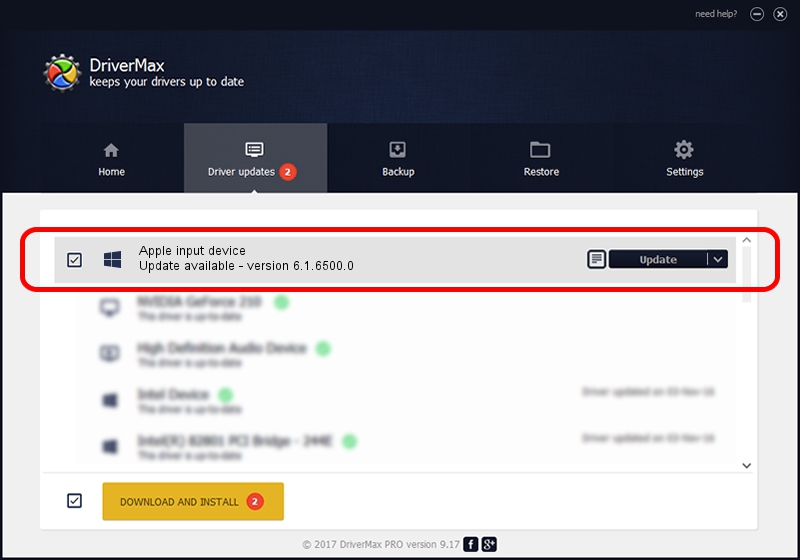Advertising seems to be blocked by your browser.
The ads help us provide this software and web site to you for free.
Please support our project by allowing our site to show ads.
Home /
Manufacturers /
Apple Inc. /
Apple input device /
SPI/VID_05AC&PID_0275&MI_00 /
6.1.6500.0 Jun 02, 2016
Apple Inc. Apple input device - two ways of downloading and installing the driver
Apple input device is a Chipset device. The Windows version of this driver was developed by Apple Inc.. In order to make sure you are downloading the exact right driver the hardware id is SPI/VID_05AC&PID_0275&MI_00.
1. Install Apple Inc. Apple input device driver manually
- Download the driver setup file for Apple Inc. Apple input device driver from the link below. This download link is for the driver version 6.1.6500.0 dated 2016-06-02.
- Start the driver setup file from a Windows account with administrative rights. If your User Access Control (UAC) is running then you will have to confirm the installation of the driver and run the setup with administrative rights.
- Go through the driver setup wizard, which should be pretty easy to follow. The driver setup wizard will scan your PC for compatible devices and will install the driver.
- Restart your computer and enjoy the fresh driver, it is as simple as that.
Size of this driver: 8795 bytes (8.59 KB)
This driver was installed by many users and received an average rating of 5 stars out of 91322 votes.
This driver is fully compatible with the following versions of Windows:
- This driver works on Windows 2000 64 bits
- This driver works on Windows Server 2003 64 bits
- This driver works on Windows XP 64 bits
- This driver works on Windows Vista 64 bits
- This driver works on Windows 7 64 bits
- This driver works on Windows 8 64 bits
- This driver works on Windows 8.1 64 bits
- This driver works on Windows 10 64 bits
- This driver works on Windows 11 64 bits
2. Installing the Apple Inc. Apple input device driver using DriverMax: the easy way
The most important advantage of using DriverMax is that it will install the driver for you in the easiest possible way and it will keep each driver up to date. How can you install a driver with DriverMax? Let's take a look!
- Start DriverMax and push on the yellow button named ~SCAN FOR DRIVER UPDATES NOW~. Wait for DriverMax to scan and analyze each driver on your computer.
- Take a look at the list of available driver updates. Scroll the list down until you find the Apple Inc. Apple input device driver. Click the Update button.
- That's all, the driver is now installed!

May 14 2024 11:17PM / Written by Daniel Statescu for DriverMax
follow @DanielStatescu