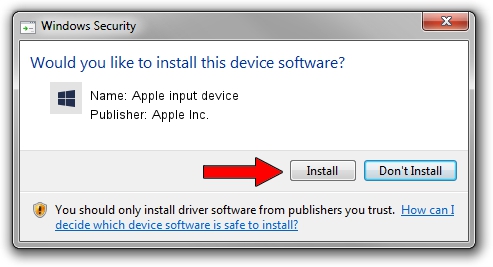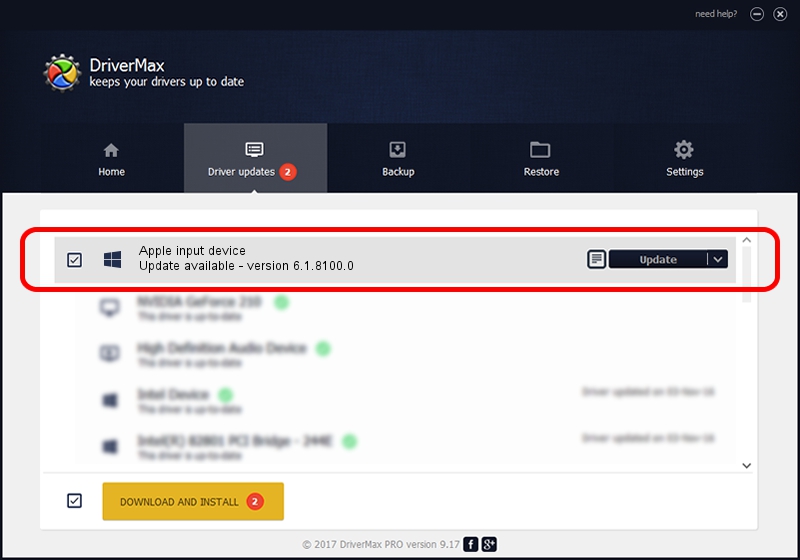Advertising seems to be blocked by your browser.
The ads help us provide this software and web site to you for free.
Please support our project by allowing our site to show ads.
Home /
Manufacturers /
Apple Inc. /
Apple input device /
SPI/VID_05AC&PID_0273&MI_00 /
6.1.8100.0 Oct 19, 2021
Apple Inc. Apple input device how to download and install the driver
Apple input device is a Chipset hardware device. This Windows driver was developed by Apple Inc.. The hardware id of this driver is SPI/VID_05AC&PID_0273&MI_00.
1. Apple Inc. Apple input device - install the driver manually
- You can download from the link below the driver setup file for the Apple Inc. Apple input device driver. The archive contains version 6.1.8100.0 dated 2021-10-19 of the driver.
- Start the driver installer file from a user account with administrative rights. If your UAC (User Access Control) is enabled please accept of the driver and run the setup with administrative rights.
- Follow the driver installation wizard, which will guide you; it should be quite easy to follow. The driver installation wizard will scan your computer and will install the right driver.
- When the operation finishes shutdown and restart your PC in order to use the updated driver. It is as simple as that to install a Windows driver!
Driver file size: 10275 bytes (10.03 KB)
This driver received an average rating of 5 stars out of 79292 votes.
This driver is compatible with the following versions of Windows:
- This driver works on Windows 2000 64 bits
- This driver works on Windows Server 2003 64 bits
- This driver works on Windows XP 64 bits
- This driver works on Windows Vista 64 bits
- This driver works on Windows 7 64 bits
- This driver works on Windows 8 64 bits
- This driver works on Windows 8.1 64 bits
- This driver works on Windows 10 64 bits
- This driver works on Windows 11 64 bits
2. Installing the Apple Inc. Apple input device driver using DriverMax: the easy way
The advantage of using DriverMax is that it will install the driver for you in just a few seconds and it will keep each driver up to date, not just this one. How can you install a driver with DriverMax? Let's see!
- Start DriverMax and click on the yellow button named ~SCAN FOR DRIVER UPDATES NOW~. Wait for DriverMax to scan and analyze each driver on your PC.
- Take a look at the list of detected driver updates. Scroll the list down until you find the Apple Inc. Apple input device driver. Click the Update button.
- Finished installing the driver!

Aug 16 2024 12:51AM / Written by Daniel Statescu for DriverMax
follow @DanielStatescu