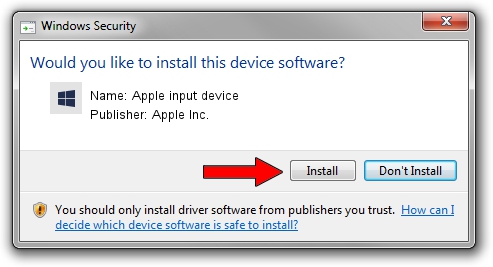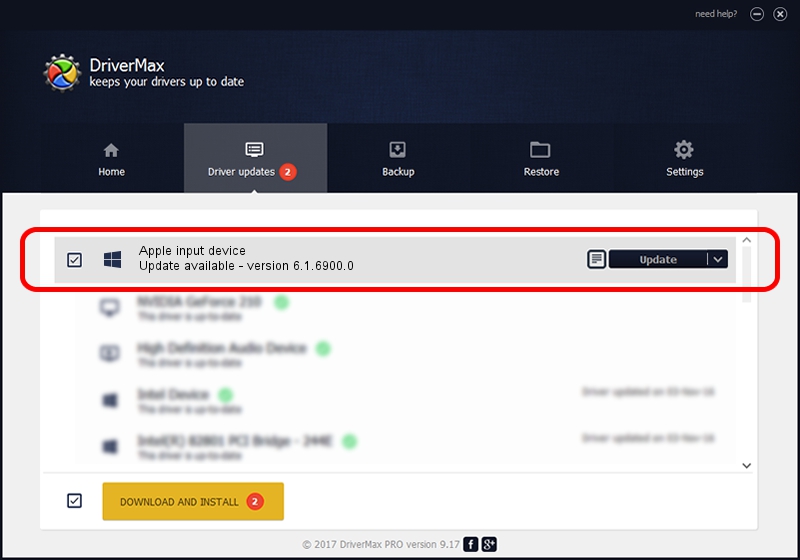Advertising seems to be blocked by your browser.
The ads help us provide this software and web site to you for free.
Please support our project by allowing our site to show ads.
Home /
Manufacturers /
Apple Inc. /
Apple input device /
SPI/VID_05AC&PID_0273&MI_00 /
6.1.6900.0 Dec 05, 2017
Apple Inc. Apple input device - two ways of downloading and installing the driver
Apple input device is a Chipset hardware device. This driver was developed by Apple Inc.. The hardware id of this driver is SPI/VID_05AC&PID_0273&MI_00.
1. How to manually install Apple Inc. Apple input device driver
- Download the setup file for Apple Inc. Apple input device driver from the location below. This download link is for the driver version 6.1.6900.0 released on 2017-12-05.
- Run the driver setup file from a Windows account with administrative rights. If your User Access Control Service (UAC) is started then you will have to confirm the installation of the driver and run the setup with administrative rights.
- Go through the driver setup wizard, which should be quite easy to follow. The driver setup wizard will scan your PC for compatible devices and will install the driver.
- Restart your computer and enjoy the updated driver, as you can see it was quite smple.
Download size of the driver: 8995 bytes (8.78 KB)
This driver was rated with an average of 4.6 stars by 54433 users.
This driver will work for the following versions of Windows:
- This driver works on Windows 2000 64 bits
- This driver works on Windows Server 2003 64 bits
- This driver works on Windows XP 64 bits
- This driver works on Windows Vista 64 bits
- This driver works on Windows 7 64 bits
- This driver works on Windows 8 64 bits
- This driver works on Windows 8.1 64 bits
- This driver works on Windows 10 64 bits
- This driver works on Windows 11 64 bits
2. Installing the Apple Inc. Apple input device driver using DriverMax: the easy way
The most important advantage of using DriverMax is that it will install the driver for you in just a few seconds and it will keep each driver up to date, not just this one. How easy can you install a driver using DriverMax? Let's follow a few steps!
- Open DriverMax and push on the yellow button named ~SCAN FOR DRIVER UPDATES NOW~. Wait for DriverMax to scan and analyze each driver on your computer.
- Take a look at the list of driver updates. Search the list until you find the Apple Inc. Apple input device driver. Click the Update button.
- That's it, you installed your first driver!

Jun 8 2024 3:36AM / Written by Dan Armano for DriverMax
follow @danarm