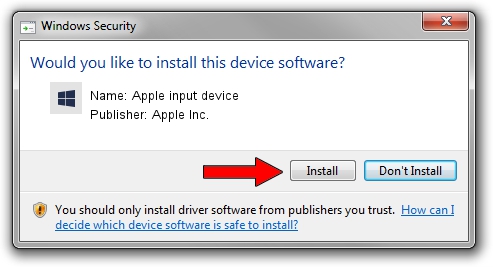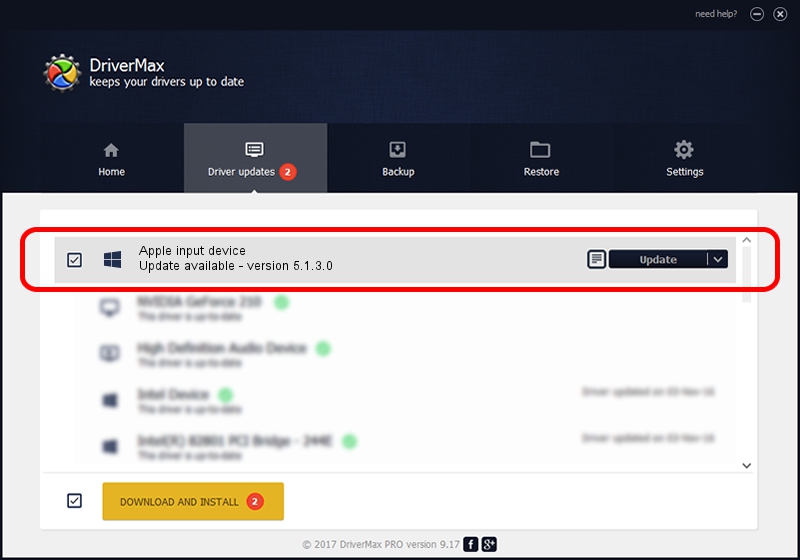Advertising seems to be blocked by your browser.
The ads help us provide this software and web site to you for free.
Please support our project by allowing our site to show ads.
Home /
Manufacturers /
Apple Inc. /
Apple input device /
SPI/VID_05AC&PID_0273&MI_00 /
5.1.3.0 Feb 12, 2015
Driver for Apple Inc. Apple input device - downloading and installing it
Apple input device is a Chipset device. This driver was developed by Apple Inc.. In order to make sure you are downloading the exact right driver the hardware id is SPI/VID_05AC&PID_0273&MI_00.
1. Manually install Apple Inc. Apple input device driver
- Download the driver setup file for Apple Inc. Apple input device driver from the location below. This is the download link for the driver version 5.1.3.0 released on 2015-02-12.
- Run the driver setup file from a Windows account with administrative rights. If your User Access Control Service (UAC) is started then you will have to confirm the installation of the driver and run the setup with administrative rights.
- Follow the driver installation wizard, which should be pretty easy to follow. The driver installation wizard will scan your PC for compatible devices and will install the driver.
- Restart your PC and enjoy the fresh driver, it is as simple as that.
The file size of this driver is 7963 bytes (7.78 KB)
This driver was installed by many users and received an average rating of 4.8 stars out of 19707 votes.
This driver will work for the following versions of Windows:
- This driver works on Windows 2000 64 bits
- This driver works on Windows Server 2003 64 bits
- This driver works on Windows XP 64 bits
- This driver works on Windows Vista 64 bits
- This driver works on Windows 7 64 bits
- This driver works on Windows 8 64 bits
- This driver works on Windows 8.1 64 bits
- This driver works on Windows 10 64 bits
- This driver works on Windows 11 64 bits
2. How to use DriverMax to install Apple Inc. Apple input device driver
The most important advantage of using DriverMax is that it will install the driver for you in the easiest possible way and it will keep each driver up to date. How can you install a driver using DriverMax? Let's take a look!
- Start DriverMax and push on the yellow button named ~SCAN FOR DRIVER UPDATES NOW~. Wait for DriverMax to analyze each driver on your computer.
- Take a look at the list of detected driver updates. Scroll the list down until you find the Apple Inc. Apple input device driver. Click the Update button.
- That's all, the driver is now installed!

Dec 27 2023 2:38AM / Written by Daniel Statescu for DriverMax
follow @DanielStatescu