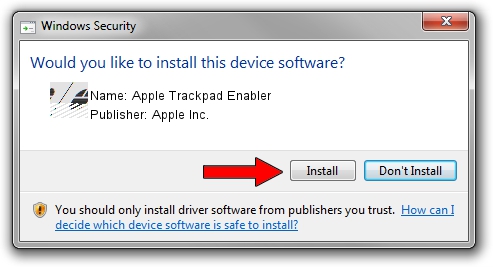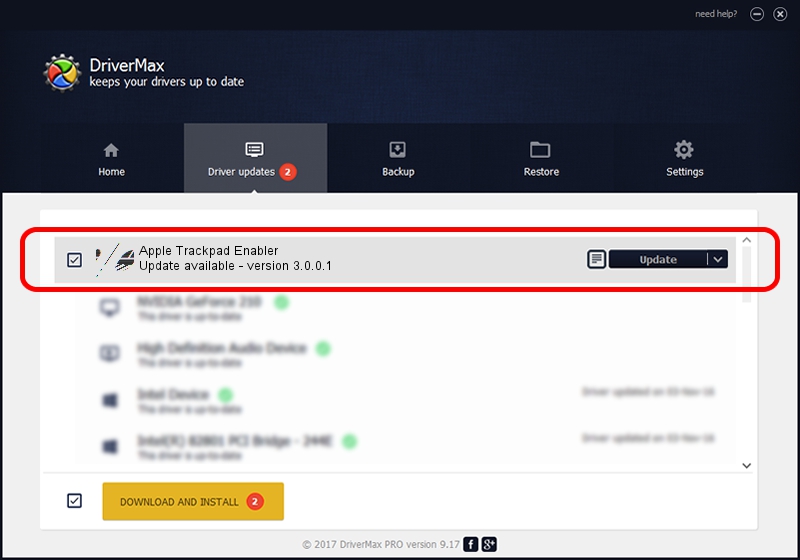Advertising seems to be blocked by your browser.
The ads help us provide this software and web site to you for free.
Please support our project by allowing our site to show ads.
Home /
Manufacturers /
Apple Inc. /
Apple Trackpad Enabler /
HID/VID_05AC&PID_022A&MI_01&COL01 /
3.0.0.1 Jul 13, 2009
Apple Inc. Apple Trackpad Enabler driver download and installation
Apple Trackpad Enabler is a Mouse hardware device. The Windows version of this driver was developed by Apple Inc.. HID/VID_05AC&PID_022A&MI_01&COL01 is the matching hardware id of this device.
1. How to manually install Apple Inc. Apple Trackpad Enabler driver
- You can download from the link below the driver installer file for the Apple Inc. Apple Trackpad Enabler driver. The archive contains version 3.0.0.1 released on 2009-07-13 of the driver.
- Run the driver installer file from a user account with the highest privileges (rights). If your UAC (User Access Control) is running please confirm the installation of the driver and run the setup with administrative rights.
- Go through the driver setup wizard, which will guide you; it should be pretty easy to follow. The driver setup wizard will scan your PC and will install the right driver.
- When the operation finishes shutdown and restart your PC in order to use the updated driver. As you can see it was quite smple to install a Windows driver!
This driver was rated with an average of 3.8 stars by 78241 users.
2. How to use DriverMax to install Apple Inc. Apple Trackpad Enabler driver
The advantage of using DriverMax is that it will install the driver for you in the easiest possible way and it will keep each driver up to date, not just this one. How easy can you install a driver using DriverMax? Let's take a look!
- Open DriverMax and press on the yellow button that says ~SCAN FOR DRIVER UPDATES NOW~. Wait for DriverMax to analyze each driver on your PC.
- Take a look at the list of detected driver updates. Scroll the list down until you locate the Apple Inc. Apple Trackpad Enabler driver. Click the Update button.
- That's all, the driver is now installed!

Jul 29 2016 4:39PM / Written by Daniel Statescu for DriverMax
follow @DanielStatescu