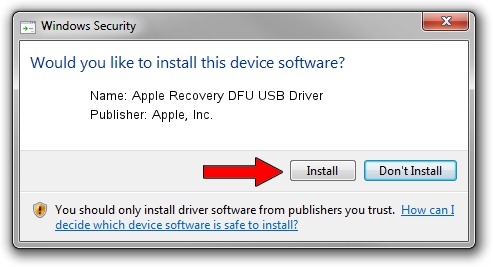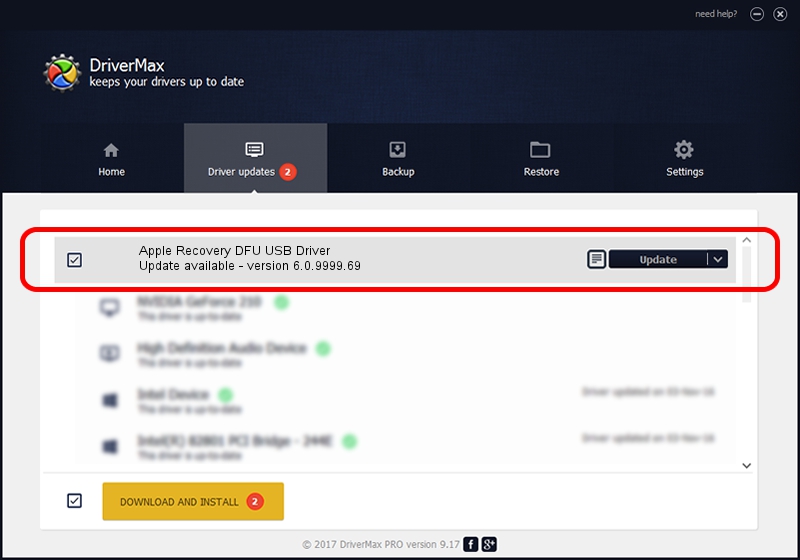Advertising seems to be blocked by your browser.
The ads help us provide this software and web site to you for free.
Please support our project by allowing our site to show ads.
Home /
Manufacturers /
Apple, Inc. /
Apple Recovery DFU USB Driver /
USB/VID_05ac&PID_1242 /
6.0.9999.69 May 19, 2017
Apple, Inc. Apple Recovery DFU USB Driver how to download and install the driver
Apple Recovery DFU USB Driver is a USB Universal Serial Bus device. This driver was developed by Apple, Inc.. The hardware id of this driver is USB/VID_05ac&PID_1242.
1. Manually install Apple, Inc. Apple Recovery DFU USB Driver driver
- You can download from the link below the driver installer file for the Apple, Inc. Apple Recovery DFU USB Driver driver. The archive contains version 6.0.9999.69 released on 2017-05-19 of the driver.
- Run the driver installer file from a user account with the highest privileges (rights). If your UAC (User Access Control) is enabled please accept of the driver and run the setup with administrative rights.
- Go through the driver setup wizard, which will guide you; it should be quite easy to follow. The driver setup wizard will scan your PC and will install the right driver.
- When the operation finishes shutdown and restart your PC in order to use the updated driver. It is as simple as that to install a Windows driver!
File size of the driver: 3693136 bytes (3.52 MB)
This driver was installed by many users and received an average rating of 4.8 stars out of 86667 votes.
This driver will work for the following versions of Windows:
- This driver works on Windows 2000 32 bits
- This driver works on Windows Server 2003 32 bits
- This driver works on Windows XP 32 bits
- This driver works on Windows Vista 32 bits
- This driver works on Windows 7 32 bits
- This driver works on Windows 8 32 bits
- This driver works on Windows 8.1 32 bits
- This driver works on Windows 10 32 bits
- This driver works on Windows 11 32 bits
2. Using DriverMax to install Apple, Inc. Apple Recovery DFU USB Driver driver
The advantage of using DriverMax is that it will setup the driver for you in just a few seconds and it will keep each driver up to date, not just this one. How can you install a driver using DriverMax? Let's see!
- Start DriverMax and press on the yellow button that says ~SCAN FOR DRIVER UPDATES NOW~. Wait for DriverMax to scan and analyze each driver on your computer.
- Take a look at the list of driver updates. Search the list until you locate the Apple, Inc. Apple Recovery DFU USB Driver driver. Click on Update.
- That's all, the driver is now installed!

May 31 2024 6:44PM / Written by Dan Armano for DriverMax
follow @danarm