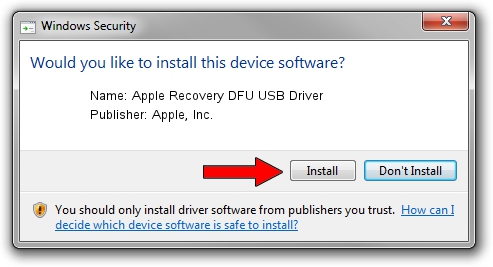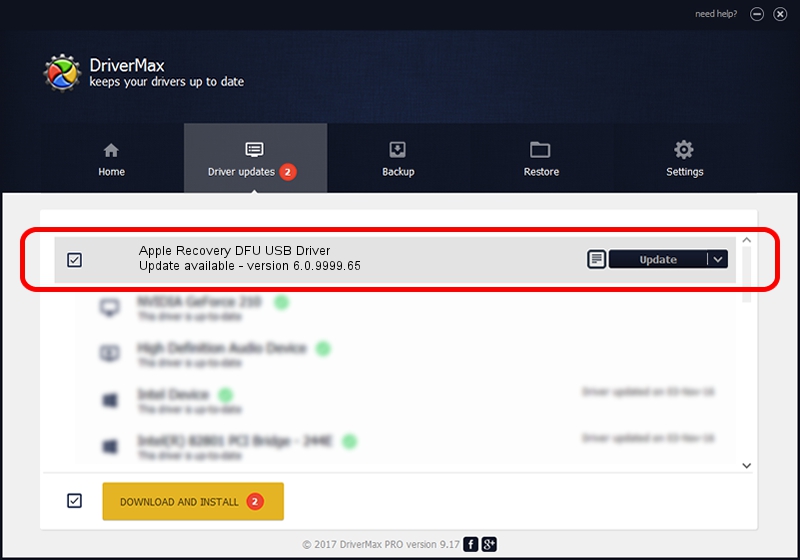Advertising seems to be blocked by your browser.
The ads help us provide this software and web site to you for free.
Please support our project by allowing our site to show ads.
Home /
Manufacturers /
Apple, Inc. /
Apple Recovery DFU USB Driver /
USB/VID_05ac&PID_1234 /
6.0.9999.65 Dec 12, 2012
Download and install Apple, Inc. Apple Recovery DFU USB Driver driver
Apple Recovery DFU USB Driver is a USB Universal Serial Bus device. The Windows version of this driver was developed by Apple, Inc.. The hardware id of this driver is USB/VID_05ac&PID_1234.
1. Manually install Apple, Inc. Apple Recovery DFU USB Driver driver
- Download the setup file for Apple, Inc. Apple Recovery DFU USB Driver driver from the link below. This is the download link for the driver version 6.0.9999.65 dated 2012-12-12.
- Start the driver installation file from a Windows account with the highest privileges (rights). If your User Access Control (UAC) is running then you will have to confirm the installation of the driver and run the setup with administrative rights.
- Follow the driver installation wizard, which should be quite straightforward. The driver installation wizard will scan your PC for compatible devices and will install the driver.
- Restart your PC and enjoy the fresh driver, as you can see it was quite smple.
This driver was rated with an average of 3.3 stars by 25680 users.
2. How to install Apple, Inc. Apple Recovery DFU USB Driver driver using DriverMax
The advantage of using DriverMax is that it will setup the driver for you in the easiest possible way and it will keep each driver up to date. How can you install a driver with DriverMax? Let's follow a few steps!
- Open DriverMax and push on the yellow button that says ~SCAN FOR DRIVER UPDATES NOW~. Wait for DriverMax to analyze each driver on your computer.
- Take a look at the list of driver updates. Scroll the list down until you locate the Apple, Inc. Apple Recovery DFU USB Driver driver. Click the Update button.
- Finished installing the driver!

Jul 22 2016 8:18PM / Written by Andreea Kartman for DriverMax
follow @DeeaKartman