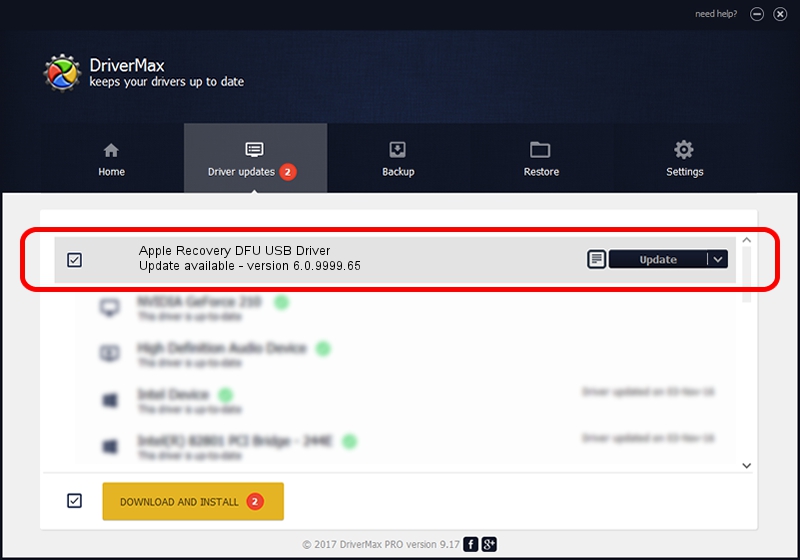Advertising seems to be blocked by your browser.
The ads help us provide this software and web site to you for free.
Please support our project by allowing our site to show ads.
Home /
Manufacturers /
Apple, Inc. /
Apple Recovery DFU USB Driver /
USB/VID_05ac&PID_1229 /
6.0.9999.65 Dec 12, 2012
Driver for Apple, Inc. Apple Recovery DFU USB Driver - downloading and installing it
Apple Recovery DFU USB Driver is a USB Universal Serial Bus device. This Windows driver was developed by Apple, Inc.. The hardware id of this driver is USB/VID_05ac&PID_1229.
1. Manually install Apple, Inc. Apple Recovery DFU USB Driver driver
- You can download from the link below the driver installer file for the Apple, Inc. Apple Recovery DFU USB Driver driver. The archive contains version 6.0.9999.65 dated 2012-12-12 of the driver.
- Start the driver installer file from a user account with administrative rights. If your UAC (User Access Control) is enabled please accept of the driver and run the setup with administrative rights.
- Go through the driver installation wizard, which will guide you; it should be pretty easy to follow. The driver installation wizard will analyze your PC and will install the right driver.
- When the operation finishes shutdown and restart your PC in order to use the updated driver. As you can see it was quite smple to install a Windows driver!
Driver rating 3.8 stars out of 25544 votes.
2. The easy way: using DriverMax to install Apple, Inc. Apple Recovery DFU USB Driver driver
The most important advantage of using DriverMax is that it will install the driver for you in the easiest possible way and it will keep each driver up to date. How easy can you install a driver using DriverMax? Let's take a look!
- Open DriverMax and click on the yellow button that says ~SCAN FOR DRIVER UPDATES NOW~. Wait for DriverMax to scan and analyze each driver on your computer.
- Take a look at the list of available driver updates. Search the list until you find the Apple, Inc. Apple Recovery DFU USB Driver driver. Click on Update.
- Finished installing the driver!

Jul 22 2016 8:19PM / Written by Daniel Statescu for DriverMax
follow @DanielStatescu