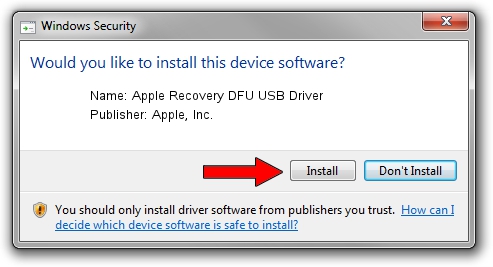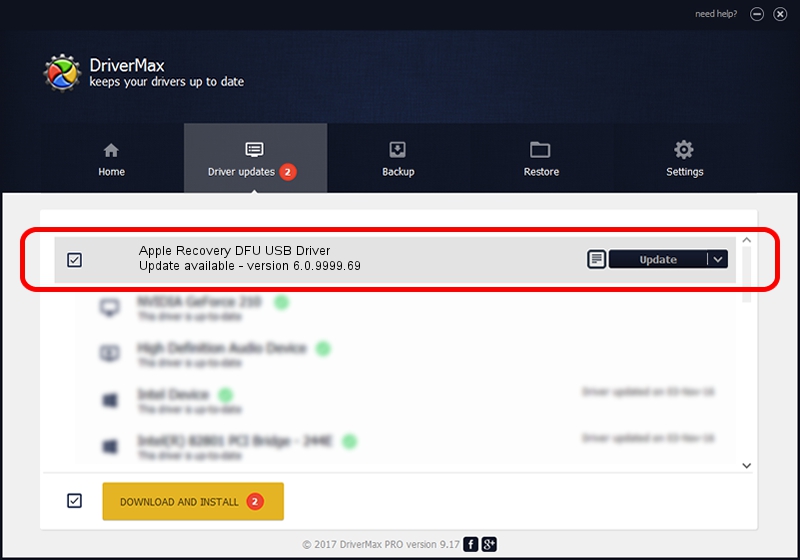Advertising seems to be blocked by your browser.
The ads help us provide this software and web site to you for free.
Please support our project by allowing our site to show ads.
Home /
Manufacturers /
Apple, Inc. /
Apple Recovery DFU USB Driver /
USB/VID_05ac&PID_1222 /
6.0.9999.69 May 19, 2017
Apple, Inc. Apple Recovery DFU USB Driver driver download and installation
Apple Recovery DFU USB Driver is a USB Universal Serial Bus device. This Windows driver was developed by Apple, Inc.. The hardware id of this driver is USB/VID_05ac&PID_1222.
1. Manually install Apple, Inc. Apple Recovery DFU USB Driver driver
- You can download from the link below the driver installer file for the Apple, Inc. Apple Recovery DFU USB Driver driver. The archive contains version 6.0.9999.69 released on 2017-05-19 of the driver.
- Start the driver installer file from a user account with the highest privileges (rights). If your UAC (User Access Control) is enabled please accept of the driver and run the setup with administrative rights.
- Go through the driver installation wizard, which will guide you; it should be quite easy to follow. The driver installation wizard will scan your computer and will install the right driver.
- When the operation finishes shutdown and restart your computer in order to use the updated driver. It is as simple as that to install a Windows driver!
The file size of this driver is 3697082 bytes (3.53 MB)
Driver rating 4.6 stars out of 57908 votes.
This driver is fully compatible with the following versions of Windows:
- This driver works on Windows 2000 64 bits
- This driver works on Windows Server 2003 64 bits
- This driver works on Windows XP 64 bits
- This driver works on Windows Vista 64 bits
- This driver works on Windows 7 64 bits
- This driver works on Windows 8 64 bits
- This driver works on Windows 8.1 64 bits
- This driver works on Windows 10 64 bits
- This driver works on Windows 11 64 bits
2. Using DriverMax to install Apple, Inc. Apple Recovery DFU USB Driver driver
The advantage of using DriverMax is that it will install the driver for you in just a few seconds and it will keep each driver up to date, not just this one. How can you install a driver with DriverMax? Let's see!
- Start DriverMax and press on the yellow button named ~SCAN FOR DRIVER UPDATES NOW~. Wait for DriverMax to scan and analyze each driver on your computer.
- Take a look at the list of detected driver updates. Scroll the list down until you find the Apple, Inc. Apple Recovery DFU USB Driver driver. Click on Update.
- That's all, the driver is now installed!

May 31 2024 2:39AM / Written by Andreea Kartman for DriverMax
follow @DeeaKartman