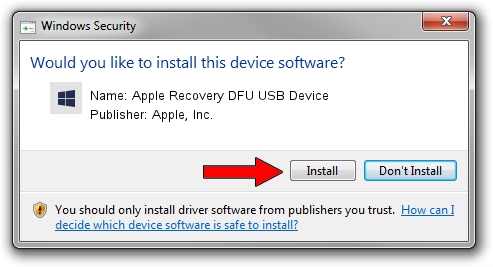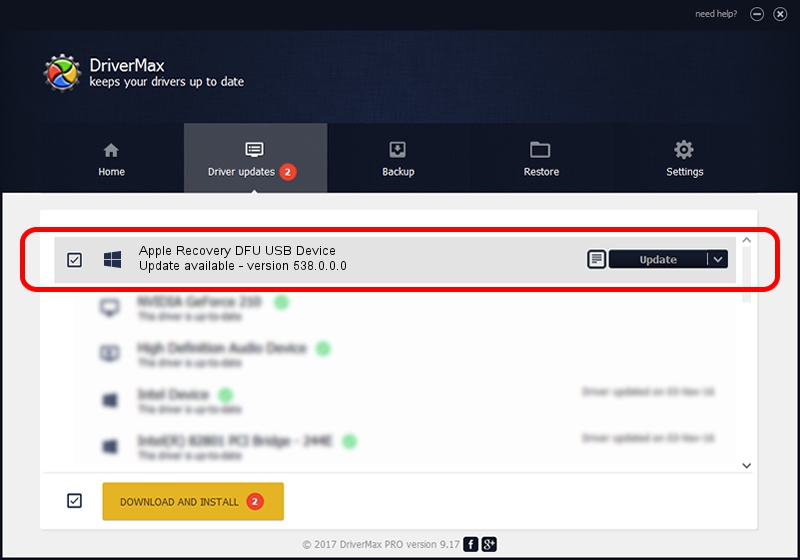Advertising seems to be blocked by your browser.
The ads help us provide this software and web site to you for free.
Please support our project by allowing our site to show ads.
Home /
Manufacturers /
Apple, Inc. /
Apple Recovery DFU USB Device /
USB/VID_05ac&PID_1250 /
538.0.0.0 Jun 14, 2023
Apple, Inc. Apple Recovery DFU USB Device - two ways of downloading and installing the driver
Apple Recovery DFU USB Device is a USBDevice device. This Windows driver was developed by Apple, Inc.. USB/VID_05ac&PID_1250 is the matching hardware id of this device.
1. Apple, Inc. Apple Recovery DFU USB Device - install the driver manually
- Download the driver setup file for Apple, Inc. Apple Recovery DFU USB Device driver from the link below. This is the download link for the driver version 538.0.0.0 dated 2023-06-14.
- Start the driver installation file from a Windows account with the highest privileges (rights). If your UAC (User Access Control) is enabled then you will have to confirm the installation of the driver and run the setup with administrative rights.
- Follow the driver installation wizard, which should be pretty straightforward. The driver installation wizard will analyze your PC for compatible devices and will install the driver.
- Shutdown and restart your computer and enjoy the new driver, it is as simple as that.
The file size of this driver is 129804 bytes (126.76 KB)
This driver was rated with an average of 4.1 stars by 60470 users.
This driver is fully compatible with the following versions of Windows:
- This driver works on Windows 2000 64 bits
- This driver works on Windows Server 2003 64 bits
- This driver works on Windows XP 64 bits
- This driver works on Windows Vista 64 bits
- This driver works on Windows 7 64 bits
- This driver works on Windows 8 64 bits
- This driver works on Windows 8.1 64 bits
- This driver works on Windows 10 64 bits
- This driver works on Windows 11 64 bits
2. The easy way: using DriverMax to install Apple, Inc. Apple Recovery DFU USB Device driver
The most important advantage of using DriverMax is that it will setup the driver for you in the easiest possible way and it will keep each driver up to date. How easy can you install a driver with DriverMax? Let's see!
- Start DriverMax and click on the yellow button that says ~SCAN FOR DRIVER UPDATES NOW~. Wait for DriverMax to scan and analyze each driver on your computer.
- Take a look at the list of detected driver updates. Search the list until you find the Apple, Inc. Apple Recovery DFU USB Device driver. Click the Update button.
- That's all, the driver is now installed!

Sep 11 2024 3:00PM / Written by Daniel Statescu for DriverMax
follow @DanielStatescu