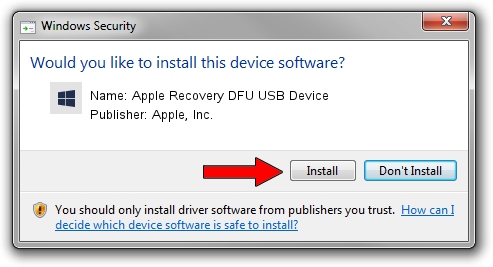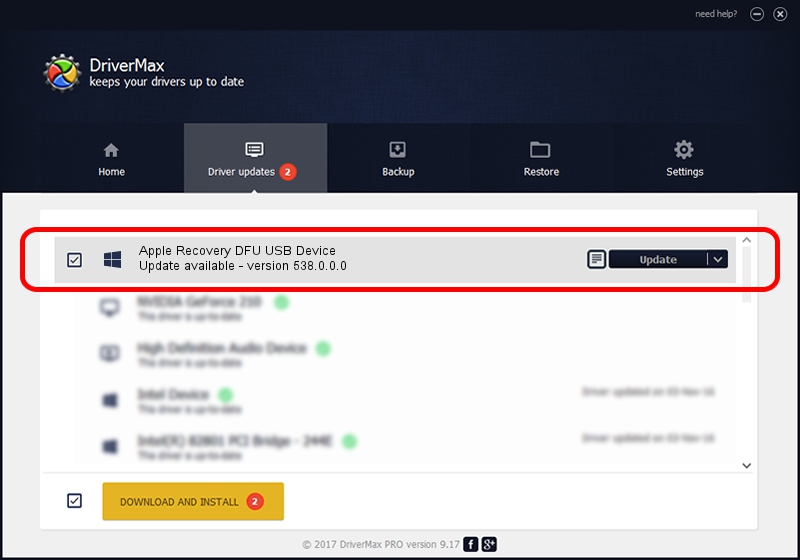Advertising seems to be blocked by your browser.
The ads help us provide this software and web site to you for free.
Please support our project by allowing our site to show ads.
Home /
Manufacturers /
Apple, Inc. /
Apple Recovery DFU USB Device /
USB/VID_05ac&PID_1249 /
538.0.0.0 Jun 14, 2023
Apple, Inc. Apple Recovery DFU USB Device how to download and install the driver
Apple Recovery DFU USB Device is a USBDevice device. The Windows version of this driver was developed by Apple, Inc.. USB/VID_05ac&PID_1249 is the matching hardware id of this device.
1. Apple, Inc. Apple Recovery DFU USB Device - install the driver manually
- Download the setup file for Apple, Inc. Apple Recovery DFU USB Device driver from the location below. This download link is for the driver version 538.0.0.0 dated 2023-06-14.
- Start the driver setup file from a Windows account with administrative rights. If your UAC (User Access Control) is running then you will have to confirm the installation of the driver and run the setup with administrative rights.
- Follow the driver installation wizard, which should be pretty easy to follow. The driver installation wizard will scan your PC for compatible devices and will install the driver.
- Restart your computer and enjoy the updated driver, it is as simple as that.
Size of this driver: 129804 bytes (126.76 KB)
This driver received an average rating of 4.8 stars out of 60609 votes.
This driver is fully compatible with the following versions of Windows:
- This driver works on Windows 2000 64 bits
- This driver works on Windows Server 2003 64 bits
- This driver works on Windows XP 64 bits
- This driver works on Windows Vista 64 bits
- This driver works on Windows 7 64 bits
- This driver works on Windows 8 64 bits
- This driver works on Windows 8.1 64 bits
- This driver works on Windows 10 64 bits
- This driver works on Windows 11 64 bits
2. Installing the Apple, Inc. Apple Recovery DFU USB Device driver using DriverMax: the easy way
The most important advantage of using DriverMax is that it will setup the driver for you in the easiest possible way and it will keep each driver up to date, not just this one. How can you install a driver using DriverMax? Let's take a look!
- Start DriverMax and click on the yellow button that says ~SCAN FOR DRIVER UPDATES NOW~. Wait for DriverMax to analyze each driver on your PC.
- Take a look at the list of available driver updates. Scroll the list down until you locate the Apple, Inc. Apple Recovery DFU USB Device driver. Click the Update button.
- Finished installing the driver!

Sep 11 2024 2:59PM / Written by Dan Armano for DriverMax
follow @danarm