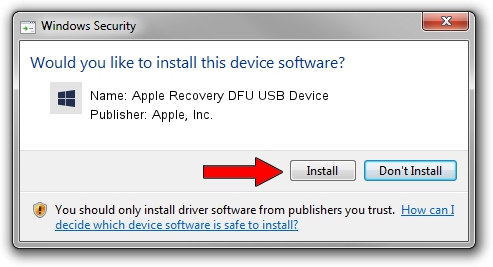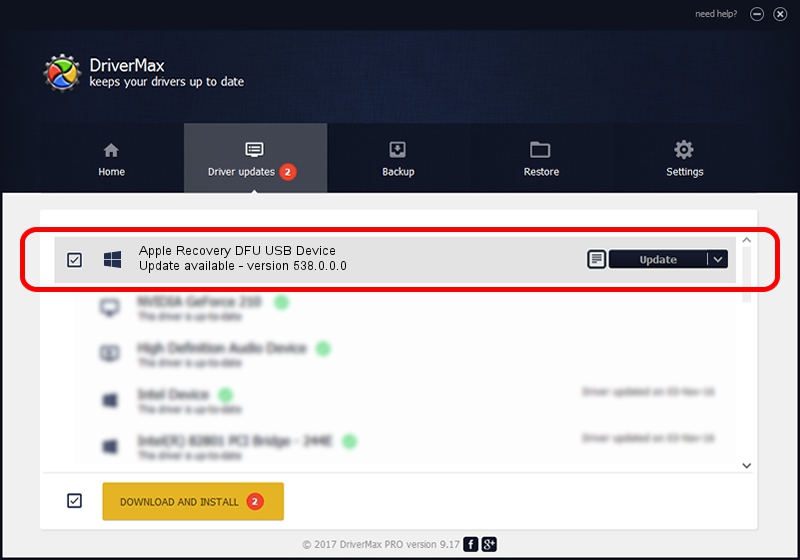Advertising seems to be blocked by your browser.
The ads help us provide this software and web site to you for free.
Please support our project by allowing our site to show ads.
Home /
Manufacturers /
Apple, Inc. /
Apple Recovery DFU USB Device /
USB/VID_05ac&PID_1243 /
538.0.0.0 Jun 14, 2023
Apple, Inc. Apple Recovery DFU USB Device - two ways of downloading and installing the driver
Apple Recovery DFU USB Device is a USBDevice hardware device. The developer of this driver was Apple, Inc.. The hardware id of this driver is USB/VID_05ac&PID_1243; this string has to match your hardware.
1. Install Apple, Inc. Apple Recovery DFU USB Device driver manually
- You can download from the link below the driver setup file for the Apple, Inc. Apple Recovery DFU USB Device driver. The archive contains version 538.0.0.0 dated 2023-06-14 of the driver.
- Run the driver installer file from a user account with the highest privileges (rights). If your User Access Control Service (UAC) is enabled please accept of the driver and run the setup with administrative rights.
- Go through the driver setup wizard, which will guide you; it should be pretty easy to follow. The driver setup wizard will scan your computer and will install the right driver.
- When the operation finishes restart your computer in order to use the updated driver. As you can see it was quite smple to install a Windows driver!
Download size of the driver: 129804 bytes (126.76 KB)
This driver was rated with an average of 4.1 stars by 60560 users.
This driver will work for the following versions of Windows:
- This driver works on Windows 2000 64 bits
- This driver works on Windows Server 2003 64 bits
- This driver works on Windows XP 64 bits
- This driver works on Windows Vista 64 bits
- This driver works on Windows 7 64 bits
- This driver works on Windows 8 64 bits
- This driver works on Windows 8.1 64 bits
- This driver works on Windows 10 64 bits
- This driver works on Windows 11 64 bits
2. How to install Apple, Inc. Apple Recovery DFU USB Device driver using DriverMax
The advantage of using DriverMax is that it will setup the driver for you in just a few seconds and it will keep each driver up to date. How easy can you install a driver using DriverMax? Let's see!
- Open DriverMax and click on the yellow button that says ~SCAN FOR DRIVER UPDATES NOW~. Wait for DriverMax to analyze each driver on your PC.
- Take a look at the list of detected driver updates. Scroll the list down until you locate the Apple, Inc. Apple Recovery DFU USB Device driver. Click on Update.
- That's all, the driver is now installed!

Sep 11 2024 2:58PM / Written by Dan Armano for DriverMax
follow @danarm