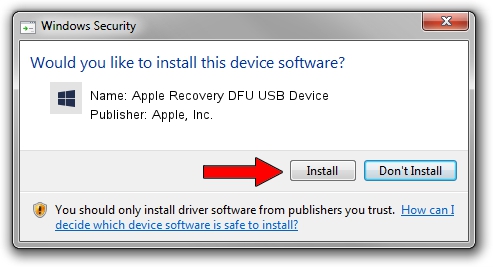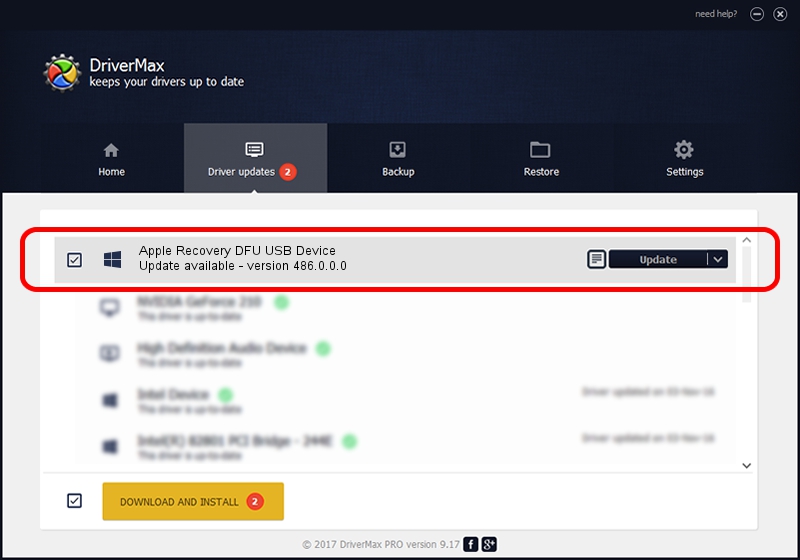Advertising seems to be blocked by your browser.
The ads help us provide this software and web site to you for free.
Please support our project by allowing our site to show ads.
Home /
Manufacturers /
Apple, Inc. /
Apple Recovery DFU USB Device /
USB/VID_05ac&PID_1240 /
486.0.0.0 Oct 02, 2020
Apple, Inc. Apple Recovery DFU USB Device how to download and install the driver
Apple Recovery DFU USB Device is a USBDevice device. This driver was developed by Apple, Inc.. The hardware id of this driver is USB/VID_05ac&PID_1240.
1. Install Apple, Inc. Apple Recovery DFU USB Device driver manually
- Download the driver setup file for Apple, Inc. Apple Recovery DFU USB Device driver from the link below. This download link is for the driver version 486.0.0.0 released on 2020-10-02.
- Start the driver setup file from a Windows account with the highest privileges (rights). If your UAC (User Access Control) is started then you will have to confirm the installation of the driver and run the setup with administrative rights.
- Follow the driver setup wizard, which should be quite straightforward. The driver setup wizard will scan your PC for compatible devices and will install the driver.
- Shutdown and restart your computer and enjoy the new driver, it is as simple as that.
This driver received an average rating of 3.6 stars out of 4441 votes.
2. How to use DriverMax to install Apple, Inc. Apple Recovery DFU USB Device driver
The advantage of using DriverMax is that it will setup the driver for you in the easiest possible way and it will keep each driver up to date. How easy can you install a driver with DriverMax? Let's see!
- Open DriverMax and push on the yellow button named ~SCAN FOR DRIVER UPDATES NOW~. Wait for DriverMax to analyze each driver on your PC.
- Take a look at the list of driver updates. Scroll the list down until you locate the Apple, Inc. Apple Recovery DFU USB Device driver. Click on Update.
- Enjoy using the updated driver! :)

Aug 3 2024 11:45PM / Written by Andreea Kartman for DriverMax
follow @DeeaKartman