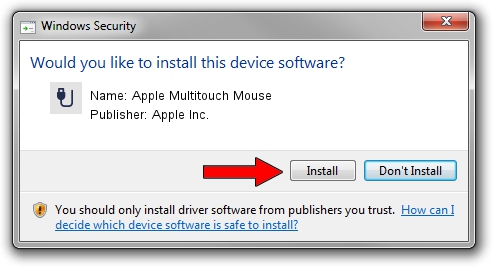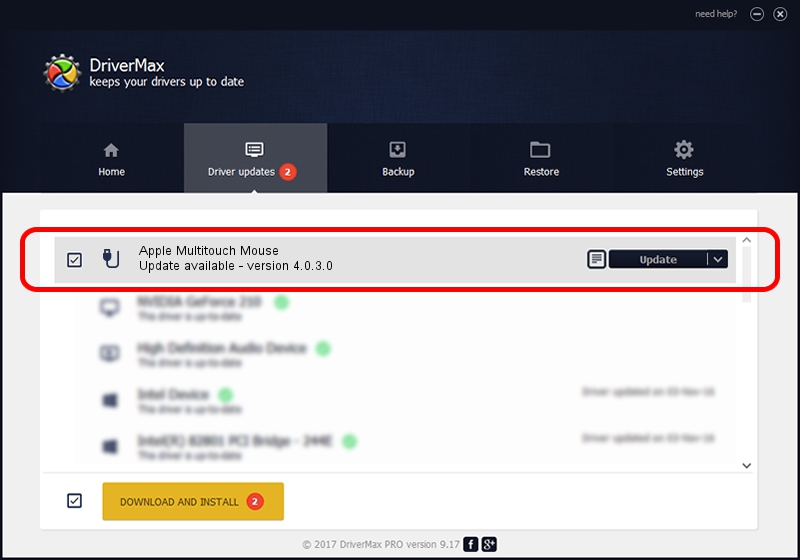Advertising seems to be blocked by your browser.
The ads help us provide this software and web site to you for free.
Please support our project by allowing our site to show ads.
Home /
Manufacturers /
Apple Inc. /
Apple Multitouch Mouse /
USB/Vid_05ac&Pid_0253&MI_02 /
4.0.3.0 Sep 11, 2012
Apple Inc. Apple Multitouch Mouse driver download and installation
Apple Multitouch Mouse is a USB human interface device class device. This driver was developed by Apple Inc.. The hardware id of this driver is USB/Vid_05ac&Pid_0253&MI_02.
1. How to manually install Apple Inc. Apple Multitouch Mouse driver
- Download the setup file for Apple Inc. Apple Multitouch Mouse driver from the location below. This download link is for the driver version 4.0.3.0 released on 2012-09-11.
- Start the driver installation file from a Windows account with the highest privileges (rights). If your User Access Control Service (UAC) is enabled then you will have to confirm the installation of the driver and run the setup with administrative rights.
- Go through the driver setup wizard, which should be quite easy to follow. The driver setup wizard will analyze your PC for compatible devices and will install the driver.
- Shutdown and restart your computer and enjoy the updated driver, as you can see it was quite smple.
This driver was installed by many users and received an average rating of 3.2 stars out of 35946 votes.
2. Using DriverMax to install Apple Inc. Apple Multitouch Mouse driver
The most important advantage of using DriverMax is that it will install the driver for you in just a few seconds and it will keep each driver up to date, not just this one. How easy can you install a driver with DriverMax? Let's take a look!
- Start DriverMax and push on the yellow button that says ~SCAN FOR DRIVER UPDATES NOW~. Wait for DriverMax to scan and analyze each driver on your computer.
- Take a look at the list of available driver updates. Search the list until you locate the Apple Inc. Apple Multitouch Mouse driver. Click the Update button.
- That's all, the driver is now installed!

Jul 17 2016 3:47PM / Written by Dan Armano for DriverMax
follow @danarm