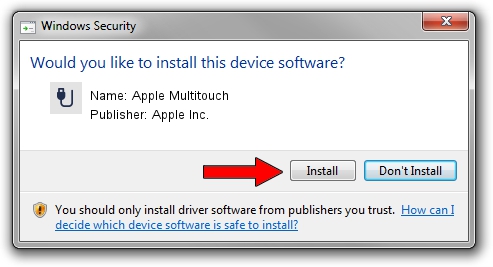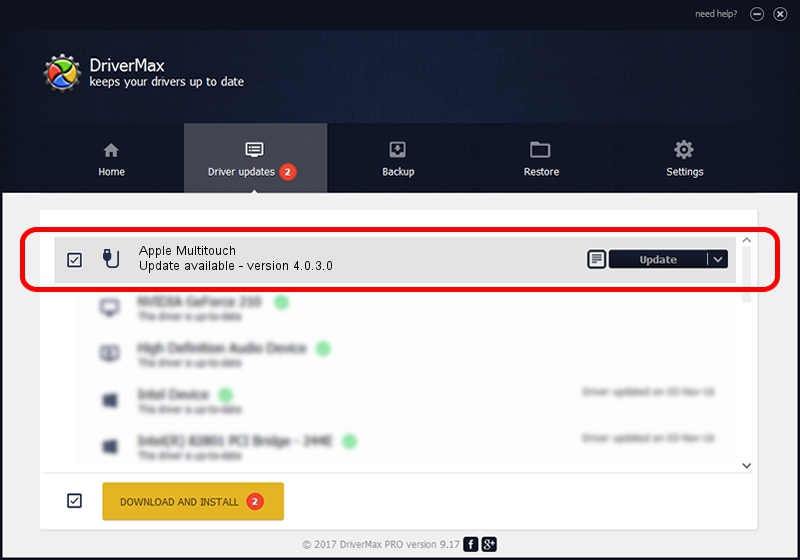Advertising seems to be blocked by your browser.
The ads help us provide this software and web site to you for free.
Please support our project by allowing our site to show ads.
Home /
Manufacturers /
Apple Inc. /
Apple Multitouch /
USB/Vid_05ac&Pid_0241&MI_01 /
4.0.3.0 Sep 11, 2012
Apple Inc. Apple Multitouch - two ways of downloading and installing the driver
Apple Multitouch is a USB human interface device class hardware device. This Windows driver was developed by Apple Inc.. The hardware id of this driver is USB/Vid_05ac&Pid_0241&MI_01.
1. Apple Inc. Apple Multitouch - install the driver manually
- You can download from the link below the driver installer file for the Apple Inc. Apple Multitouch driver. The archive contains version 4.0.3.0 dated 2012-09-11 of the driver.
- Start the driver installer file from a user account with the highest privileges (rights). If your User Access Control (UAC) is enabled please confirm the installation of the driver and run the setup with administrative rights.
- Follow the driver installation wizard, which will guide you; it should be pretty easy to follow. The driver installation wizard will scan your PC and will install the right driver.
- When the operation finishes restart your computer in order to use the updated driver. As you can see it was quite smple to install a Windows driver!
This driver was installed by many users and received an average rating of 3.7 stars out of 79999 votes.
2. How to install Apple Inc. Apple Multitouch driver using DriverMax
The advantage of using DriverMax is that it will install the driver for you in the easiest possible way and it will keep each driver up to date, not just this one. How can you install a driver using DriverMax? Let's see!
- Start DriverMax and push on the yellow button that says ~SCAN FOR DRIVER UPDATES NOW~. Wait for DriverMax to analyze each driver on your PC.
- Take a look at the list of detected driver updates. Search the list until you locate the Apple Inc. Apple Multitouch driver. Click on Update.
- Finished installing the driver!

Jul 11 2016 9:44PM / Written by Andreea Kartman for DriverMax
follow @DeeaKartman