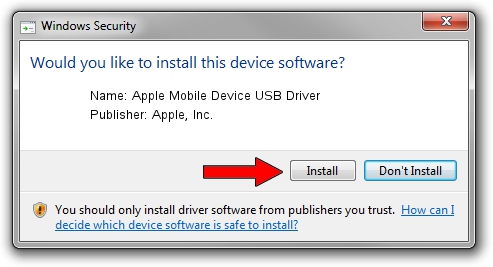Advertising seems to be blocked by your browser.
The ads help us provide this software and web site to you for free.
Please support our project by allowing our site to show ads.
Home /
Manufacturers /
Apple, Inc. /
Apple Mobile Device USB Driver /
USB/VID_05ac&PID_12ac /
6.0.9999.66 Jul 11, 2014
Driver for Apple, Inc. Apple Mobile Device USB Driver - downloading and installing it
Apple Mobile Device USB Driver is a USB Universal Serial Bus hardware device. This Windows driver was developed by Apple, Inc.. The hardware id of this driver is USB/VID_05ac&PID_12ac.
1. Install Apple, Inc. Apple Mobile Device USB Driver driver manually
- You can download from the link below the driver setup file for the Apple, Inc. Apple Mobile Device USB Driver driver. The archive contains version 6.0.9999.66 dated 2014-07-11 of the driver.
- Run the driver installer file from a user account with administrative rights. If your User Access Control Service (UAC) is enabled please accept of the driver and run the setup with administrative rights.
- Go through the driver setup wizard, which will guide you; it should be quite easy to follow. The driver setup wizard will analyze your PC and will install the right driver.
- When the operation finishes restart your PC in order to use the updated driver. It is as simple as that to install a Windows driver!
This driver received an average rating of 3.1 stars out of 70920 votes.
2. How to use DriverMax to install Apple, Inc. Apple Mobile Device USB Driver driver
The most important advantage of using DriverMax is that it will setup the driver for you in the easiest possible way and it will keep each driver up to date. How easy can you install a driver using DriverMax? Let's follow a few steps!
- Start DriverMax and push on the yellow button that says ~SCAN FOR DRIVER UPDATES NOW~. Wait for DriverMax to scan and analyze each driver on your computer.
- Take a look at the list of driver updates. Scroll the list down until you find the Apple, Inc. Apple Mobile Device USB Driver driver. Click the Update button.
- That's all, the driver is now installed!

Jun 20 2016 12:48PM / Written by Dan Armano for DriverMax
follow @danarm