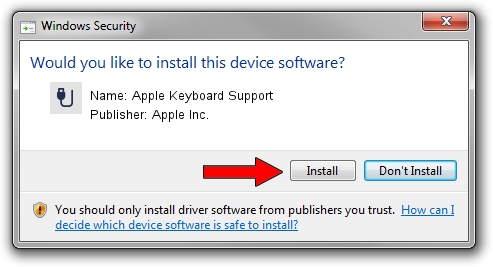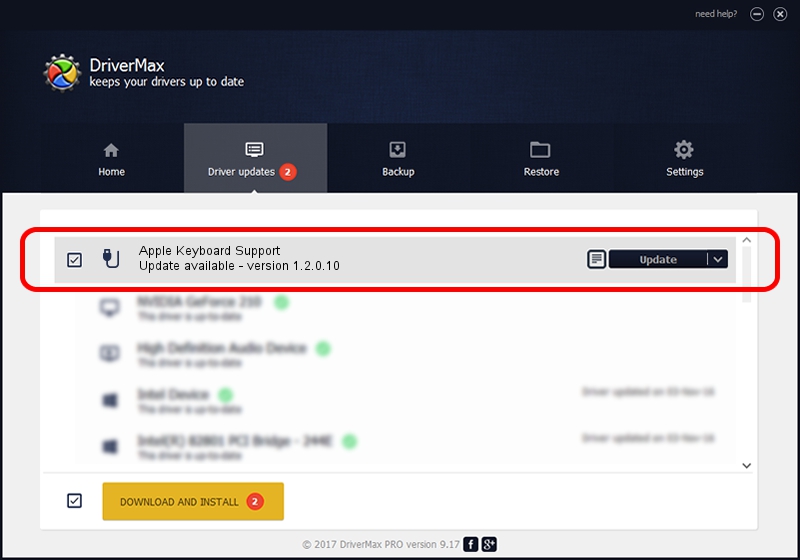Advertising seems to be blocked by your browser.
The ads help us provide this software and web site to you for free.
Please support our project by allowing our site to show ads.
Home /
Manufacturers /
Apple Inc. /
Apple Keyboard Support /
USB/VID_05AC&PID_0219&MI_02 /
1.2.0.10 Feb 05, 2007
Apple Inc. Apple Keyboard Support - two ways of downloading and installing the driver
Apple Keyboard Support is a USB human interface device class device. This driver was developed by Apple Inc.. In order to make sure you are downloading the exact right driver the hardware id is USB/VID_05AC&PID_0219&MI_02.
1. How to manually install Apple Inc. Apple Keyboard Support driver
- Download the setup file for Apple Inc. Apple Keyboard Support driver from the link below. This download link is for the driver version 1.2.0.10 released on 2007-02-05.
- Start the driver installation file from a Windows account with the highest privileges (rights). If your User Access Control Service (UAC) is enabled then you will have to accept of the driver and run the setup with administrative rights.
- Follow the driver installation wizard, which should be pretty easy to follow. The driver installation wizard will scan your PC for compatible devices and will install the driver.
- Restart your computer and enjoy the fresh driver, as you can see it was quite smple.
Download size of the driver: 1395186 bytes (1.33 MB)
This driver received an average rating of 5 stars out of 46303 votes.
This driver will work for the following versions of Windows:
- This driver works on Windows 2000 32 bits
- This driver works on Windows Server 2003 32 bits
- This driver works on Windows XP 32 bits
- This driver works on Windows Vista 32 bits
- This driver works on Windows 7 32 bits
- This driver works on Windows 8 32 bits
- This driver works on Windows 8.1 32 bits
- This driver works on Windows 10 32 bits
- This driver works on Windows 11 32 bits
2. Installing the Apple Inc. Apple Keyboard Support driver using DriverMax: the easy way
The advantage of using DriverMax is that it will setup the driver for you in the easiest possible way and it will keep each driver up to date, not just this one. How can you install a driver using DriverMax? Let's see!
- Start DriverMax and press on the yellow button named ~SCAN FOR DRIVER UPDATES NOW~. Wait for DriverMax to analyze each driver on your PC.
- Take a look at the list of detected driver updates. Search the list until you locate the Apple Inc. Apple Keyboard Support driver. Click the Update button.
- That's all, the driver is now installed!

Jul 17 2016 11:31PM / Written by Dan Armano for DriverMax
follow @danarm