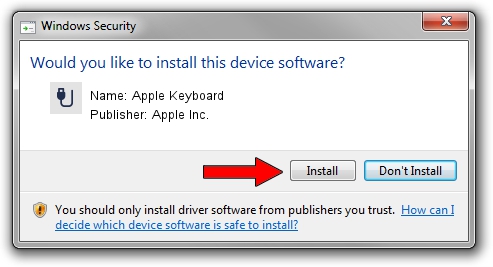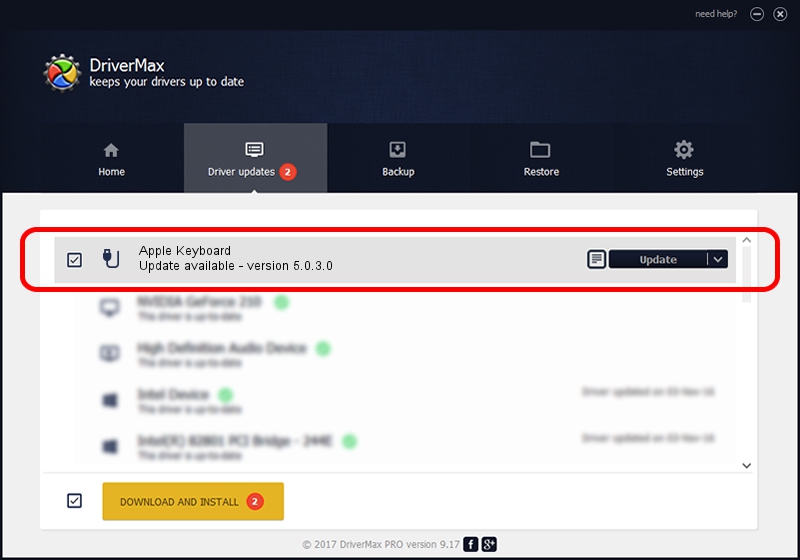Advertising seems to be blocked by your browser.
The ads help us provide this software and web site to you for free.
Please support our project by allowing our site to show ads.
Home /
Manufacturers /
Apple Inc. /
Apple Keyboard /
BTHENUM/{00001124-0000-1000-8000-00805f9b34fb}_VID&000205ac_PID&0209 /
5.0.3.0 Oct 29, 2012
Apple Inc. Apple Keyboard how to download and install the driver
Apple Keyboard is a USB human interface device class device. This Windows driver was developed by Apple Inc.. The hardware id of this driver is BTHENUM/{00001124-0000-1000-8000-00805f9b34fb}_VID&000205ac_PID&0209.
1. Apple Inc. Apple Keyboard - install the driver manually
- You can download from the link below the driver installer file for the Apple Inc. Apple Keyboard driver. The archive contains version 5.0.3.0 released on 2012-10-29 of the driver.
- Run the driver installer file from a user account with administrative rights. If your User Access Control (UAC) is started please confirm the installation of the driver and run the setup with administrative rights.
- Go through the driver installation wizard, which will guide you; it should be pretty easy to follow. The driver installation wizard will scan your computer and will install the right driver.
- When the operation finishes restart your PC in order to use the updated driver. It is as simple as that to install a Windows driver!
This driver received an average rating of 4 stars out of 29064 votes.
2. How to install Apple Inc. Apple Keyboard driver using DriverMax
The advantage of using DriverMax is that it will setup the driver for you in the easiest possible way and it will keep each driver up to date. How can you install a driver using DriverMax? Let's take a look!
- Open DriverMax and push on the yellow button that says ~SCAN FOR DRIVER UPDATES NOW~. Wait for DriverMax to analyze each driver on your PC.
- Take a look at the list of detected driver updates. Search the list until you find the Apple Inc. Apple Keyboard driver. Click on Update.
- Enjoy using the updated driver! :)

Jul 17 2016 7:40AM / Written by Daniel Statescu for DriverMax
follow @DanielStatescu