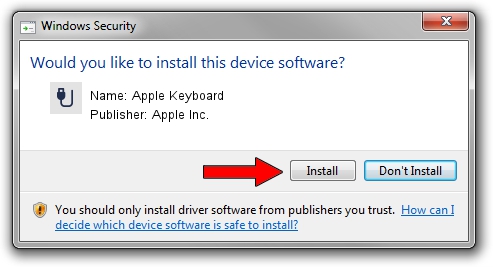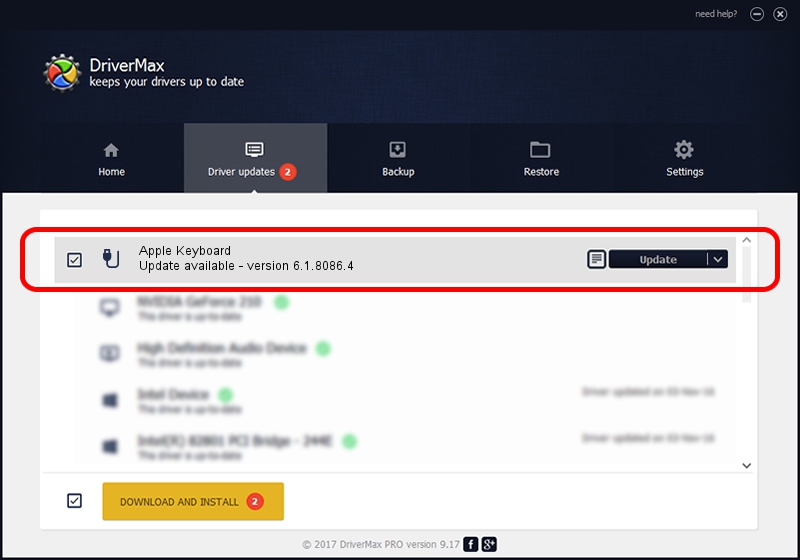Advertising seems to be blocked by your browser.
The ads help us provide this software and web site to you for free.
Please support our project by allowing our site to show ads.
Home /
Manufacturers /
Apple Inc. /
Apple Keyboard /
BTHENUM/{00001124-0000-1000-8000-00805f9b34fb}_VID&0001004c_PID&029F /
6.1.8086.4 Feb 22, 2021
Driver for Apple Inc. Apple Keyboard - downloading and installing it
Apple Keyboard is a USB human interface device class hardware device. This Windows driver was developed by Apple Inc.. The hardware id of this driver is BTHENUM/{00001124-0000-1000-8000-00805f9b34fb}_VID&0001004c_PID&029F.
1. Apple Inc. Apple Keyboard driver - how to install it manually
- Download the driver setup file for Apple Inc. Apple Keyboard driver from the location below. This is the download link for the driver version 6.1.8086.4 released on 2021-02-22.
- Run the driver setup file from a Windows account with the highest privileges (rights). If your UAC (User Access Control) is started then you will have to confirm the installation of the driver and run the setup with administrative rights.
- Follow the driver installation wizard, which should be pretty easy to follow. The driver installation wizard will scan your PC for compatible devices and will install the driver.
- Shutdown and restart your PC and enjoy the new driver, as you can see it was quite smple.
Driver file size: 401840 bytes (392.42 KB)
This driver was installed by many users and received an average rating of 4.6 stars out of 70292 votes.
This driver is compatible with the following versions of Windows:
- This driver works on Windows 7 64 bits
- This driver works on Windows 8 64 bits
- This driver works on Windows 8.1 64 bits
- This driver works on Windows 10 64 bits
- This driver works on Windows 11 64 bits
2. Using DriverMax to install Apple Inc. Apple Keyboard driver
The advantage of using DriverMax is that it will install the driver for you in just a few seconds and it will keep each driver up to date. How can you install a driver using DriverMax? Let's follow a few steps!
- Open DriverMax and press on the yellow button that says ~SCAN FOR DRIVER UPDATES NOW~. Wait for DriverMax to scan and analyze each driver on your computer.
- Take a look at the list of available driver updates. Search the list until you locate the Apple Inc. Apple Keyboard driver. Click the Update button.
- That's all, the driver is now installed!

Aug 10 2024 12:36AM / Written by Dan Armano for DriverMax
follow @danarm