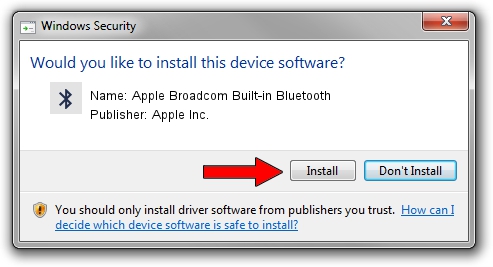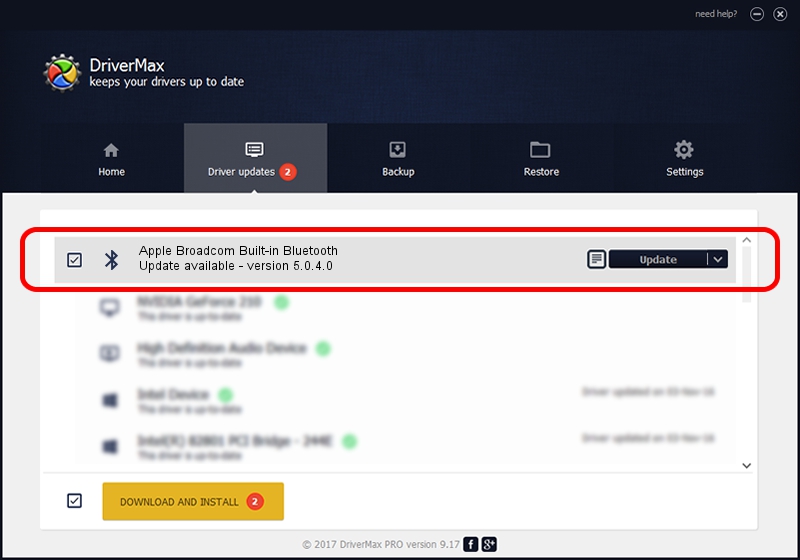Advertising seems to be blocked by your browser.
The ads help us provide this software and web site to you for free.
Please support our project by allowing our site to show ads.
Home /
Manufacturers /
Apple Inc. /
Apple Broadcom Built-in Bluetooth /
USB/VID_05ac&PID_828A /
5.0.4.0 Apr 10, 2013
Apple Inc. Apple Broadcom Built-in Bluetooth how to download and install the driver
Apple Broadcom Built-in Bluetooth is a Bluetooth hardware device. The Windows version of this driver was developed by Apple Inc.. USB/VID_05ac&PID_828A is the matching hardware id of this device.
1. Manually install Apple Inc. Apple Broadcom Built-in Bluetooth driver
- You can download from the link below the driver setup file for the Apple Inc. Apple Broadcom Built-in Bluetooth driver. The archive contains version 5.0.4.0 dated 2013-04-10 of the driver.
- Start the driver installer file from a user account with administrative rights. If your User Access Control Service (UAC) is enabled please accept of the driver and run the setup with administrative rights.
- Go through the driver installation wizard, which will guide you; it should be quite easy to follow. The driver installation wizard will scan your computer and will install the right driver.
- When the operation finishes restart your PC in order to use the updated driver. It is as simple as that to install a Windows driver!
This driver was rated with an average of 3.6 stars by 3111 users.
2. Using DriverMax to install Apple Inc. Apple Broadcom Built-in Bluetooth driver
The most important advantage of using DriverMax is that it will setup the driver for you in the easiest possible way and it will keep each driver up to date. How easy can you install a driver with DriverMax? Let's see!
- Start DriverMax and click on the yellow button that says ~SCAN FOR DRIVER UPDATES NOW~. Wait for DriverMax to analyze each driver on your PC.
- Take a look at the list of available driver updates. Scroll the list down until you find the Apple Inc. Apple Broadcom Built-in Bluetooth driver. Click the Update button.
- Enjoy using the updated driver! :)

Aug 14 2016 8:49AM / Written by Daniel Statescu for DriverMax
follow @DanielStatescu