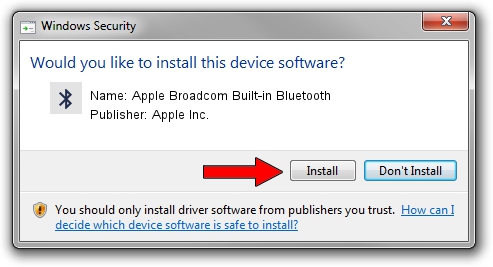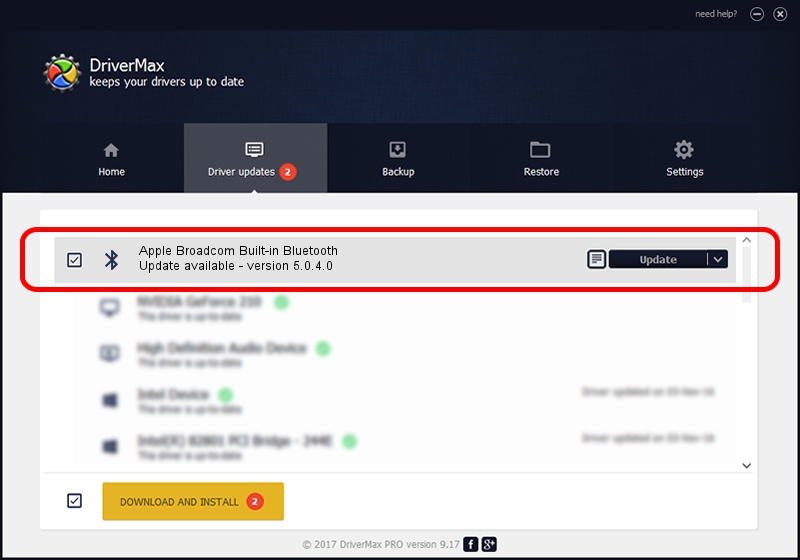Advertising seems to be blocked by your browser.
The ads help us provide this software and web site to you for free.
Please support our project by allowing our site to show ads.
Home /
Manufacturers /
Apple Inc. /
Apple Broadcom Built-in Bluetooth /
USB/VID_05ac&PID_8289 /
5.0.4.0 Apr 10, 2013
Apple Inc. Apple Broadcom Built-in Bluetooth how to download and install the driver
Apple Broadcom Built-in Bluetooth is a Bluetooth device. This Windows driver was developed by Apple Inc.. USB/VID_05ac&PID_8289 is the matching hardware id of this device.
1. Manually install Apple Inc. Apple Broadcom Built-in Bluetooth driver
- Download the setup file for Apple Inc. Apple Broadcom Built-in Bluetooth driver from the location below. This is the download link for the driver version 5.0.4.0 released on 2013-04-10.
- Run the driver setup file from a Windows account with the highest privileges (rights). If your UAC (User Access Control) is started then you will have to confirm the installation of the driver and run the setup with administrative rights.
- Follow the driver setup wizard, which should be quite straightforward. The driver setup wizard will analyze your PC for compatible devices and will install the driver.
- Restart your computer and enjoy the fresh driver, as you can see it was quite smple.
This driver received an average rating of 4 stars out of 3006 votes.
2. The easy way: using DriverMax to install Apple Inc. Apple Broadcom Built-in Bluetooth driver
The most important advantage of using DriverMax is that it will setup the driver for you in the easiest possible way and it will keep each driver up to date, not just this one. How can you install a driver with DriverMax? Let's see!
- Open DriverMax and push on the yellow button that says ~SCAN FOR DRIVER UPDATES NOW~. Wait for DriverMax to analyze each driver on your computer.
- Take a look at the list of available driver updates. Scroll the list down until you find the Apple Inc. Apple Broadcom Built-in Bluetooth driver. Click the Update button.
- Finished installing the driver!

Aug 14 2016 8:49AM / Written by Andreea Kartman for DriverMax
follow @DeeaKartman