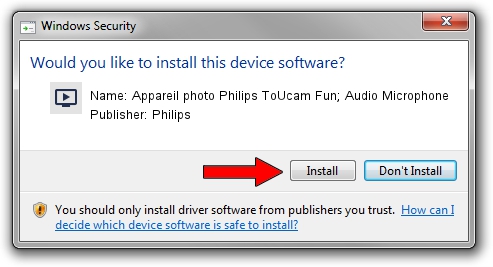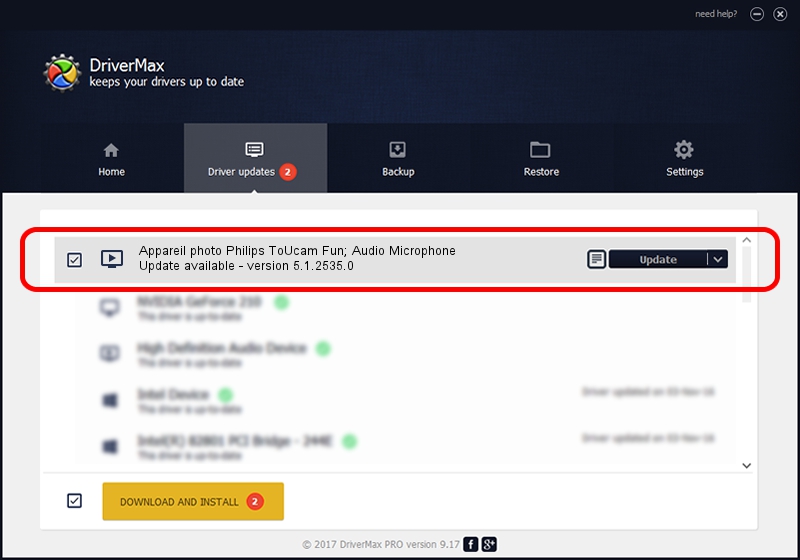Advertising seems to be blocked by your browser.
The ads help us provide this software and web site to you for free.
Please support our project by allowing our site to show ads.
Home /
Manufacturers /
Philips /
Appareil photo Philips ToUcam Fun; Audio Microphone /
USB/VID_0471&PID_0311&MI_01 /
5.1.2535.0 Jul 01, 2001
Philips Appareil photo Philips ToUcam Fun; Audio Microphone driver download and installation
Appareil photo Philips ToUcam Fun; Audio Microphone is a MEDIA hardware device. This Windows driver was developed by Philips. In order to make sure you are downloading the exact right driver the hardware id is USB/VID_0471&PID_0311&MI_01.
1. Manually install Philips Appareil photo Philips ToUcam Fun; Audio Microphone driver
- You can download from the link below the driver setup file for the Philips Appareil photo Philips ToUcam Fun; Audio Microphone driver. The archive contains version 5.1.2535.0 released on 2001-07-01 of the driver.
- Start the driver installer file from a user account with the highest privileges (rights). If your User Access Control Service (UAC) is running please accept of the driver and run the setup with administrative rights.
- Go through the driver installation wizard, which will guide you; it should be quite easy to follow. The driver installation wizard will analyze your PC and will install the right driver.
- When the operation finishes restart your PC in order to use the updated driver. As you can see it was quite smple to install a Windows driver!
File size of the driver: 42920 bytes (41.91 KB)
This driver received an average rating of 3.6 stars out of 35714 votes.
This driver will work for the following versions of Windows:
- This driver works on Windows 2000 32 bits
- This driver works on Windows Server 2003 32 bits
- This driver works on Windows XP 32 bits
- This driver works on Windows Vista 32 bits
- This driver works on Windows 7 32 bits
- This driver works on Windows 8 32 bits
- This driver works on Windows 8.1 32 bits
- This driver works on Windows 10 32 bits
- This driver works on Windows 11 32 bits
2. How to use DriverMax to install Philips Appareil photo Philips ToUcam Fun; Audio Microphone driver
The advantage of using DriverMax is that it will setup the driver for you in just a few seconds and it will keep each driver up to date, not just this one. How easy can you install a driver using DriverMax? Let's see!
- Start DriverMax and push on the yellow button named ~SCAN FOR DRIVER UPDATES NOW~. Wait for DriverMax to scan and analyze each driver on your PC.
- Take a look at the list of detected driver updates. Search the list until you locate the Philips Appareil photo Philips ToUcam Fun; Audio Microphone driver. Click on Update.
- Enjoy using the updated driver! :)

Jul 15 2016 6:17AM / Written by Daniel Statescu for DriverMax
follow @DanielStatescu