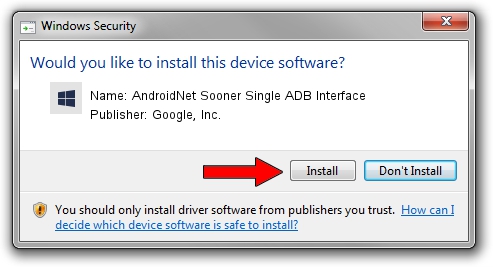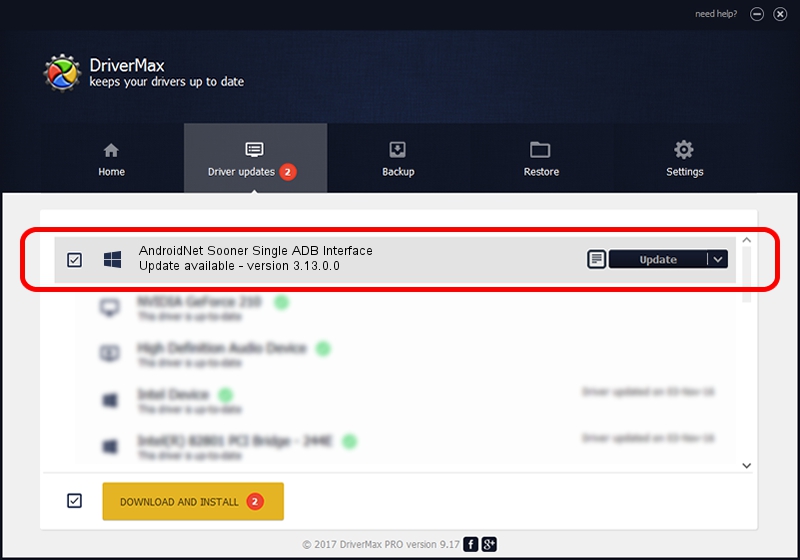Advertising seems to be blocked by your browser.
The ads help us provide this software and web site to you for free.
Please support our project by allowing our site to show ads.
Home /
Manufacturers /
Google, Inc. /
AndroidNet Sooner Single ADB Interface /
USB/VID_1004&PID_6314&MI_06 /
3.13.0.0 Oct 10, 2014
Google, Inc. AndroidNet Sooner Single ADB Interface - two ways of downloading and installing the driver
AndroidNet Sooner Single ADB Interface is a Android Usb Device Class hardware device. This Windows driver was developed by Google, Inc.. USB/VID_1004&PID_6314&MI_06 is the matching hardware id of this device.
1. Manually install Google, Inc. AndroidNet Sooner Single ADB Interface driver
- Download the setup file for Google, Inc. AndroidNet Sooner Single ADB Interface driver from the location below. This download link is for the driver version 3.13.0.0 dated 2014-10-10.
- Start the driver setup file from a Windows account with the highest privileges (rights). If your User Access Control (UAC) is running then you will have to confirm the installation of the driver and run the setup with administrative rights.
- Go through the driver setup wizard, which should be pretty straightforward. The driver setup wizard will analyze your PC for compatible devices and will install the driver.
- Restart your computer and enjoy the fresh driver, it is as simple as that.
Driver rating 3.5 stars out of 17130 votes.
2. Using DriverMax to install Google, Inc. AndroidNet Sooner Single ADB Interface driver
The most important advantage of using DriverMax is that it will setup the driver for you in just a few seconds and it will keep each driver up to date. How can you install a driver with DriverMax? Let's see!
- Open DriverMax and press on the yellow button that says ~SCAN FOR DRIVER UPDATES NOW~. Wait for DriverMax to analyze each driver on your PC.
- Take a look at the list of driver updates. Search the list until you locate the Google, Inc. AndroidNet Sooner Single ADB Interface driver. Click the Update button.
- That's all, the driver is now installed!

Jun 20 2016 12:48PM / Written by Andreea Kartman for DriverMax
follow @DeeaKartman