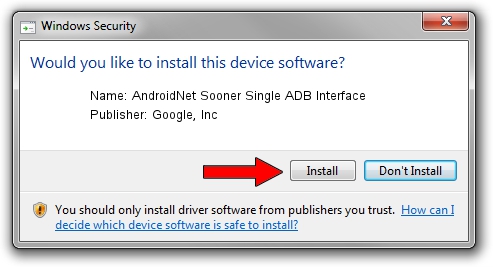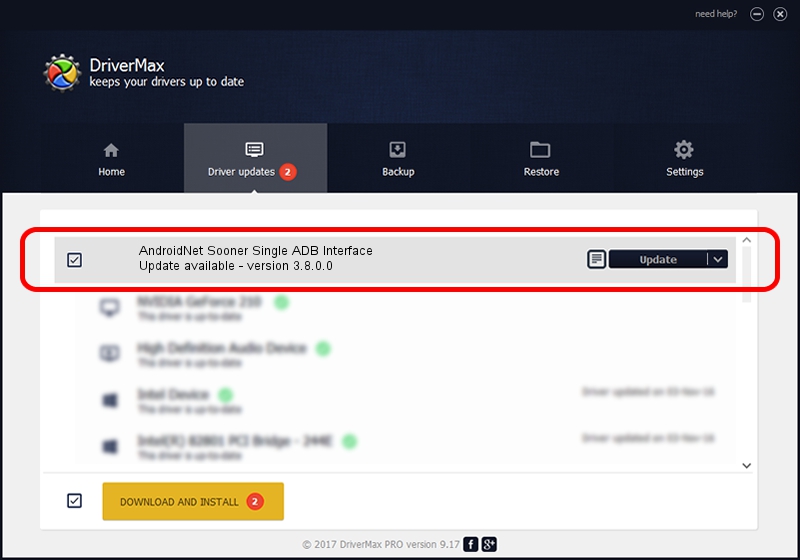Advertising seems to be blocked by your browser.
The ads help us provide this software and web site to you for free.
Please support our project by allowing our site to show ads.
Home /
Manufacturers /
Google, Inc /
AndroidNet Sooner Single ADB Interface /
USB/VID_1004&PID_6319&MI_06 /
3.8.0.0 Jun 15, 2012
Google, Inc AndroidNet Sooner Single ADB Interface how to download and install the driver
AndroidNet Sooner Single ADB Interface is a USB Universal Serial Bus device. This Windows driver was developed by Google, Inc. The hardware id of this driver is USB/VID_1004&PID_6319&MI_06.
1. Google, Inc AndroidNet Sooner Single ADB Interface - install the driver manually
- Download the setup file for Google, Inc AndroidNet Sooner Single ADB Interface driver from the location below. This download link is for the driver version 3.8.0.0 dated 2012-06-15.
- Start the driver installation file from a Windows account with administrative rights. If your User Access Control Service (UAC) is started then you will have to confirm the installation of the driver and run the setup with administrative rights.
- Follow the driver installation wizard, which should be pretty easy to follow. The driver installation wizard will scan your PC for compatible devices and will install the driver.
- Shutdown and restart your PC and enjoy the fresh driver, as you can see it was quite smple.
This driver received an average rating of 3.5 stars out of 56859 votes.
2. How to install Google, Inc AndroidNet Sooner Single ADB Interface driver using DriverMax
The most important advantage of using DriverMax is that it will install the driver for you in the easiest possible way and it will keep each driver up to date, not just this one. How can you install a driver with DriverMax? Let's take a look!
- Open DriverMax and push on the yellow button that says ~SCAN FOR DRIVER UPDATES NOW~. Wait for DriverMax to analyze each driver on your PC.
- Take a look at the list of available driver updates. Search the list until you find the Google, Inc AndroidNet Sooner Single ADB Interface driver. Click the Update button.
- Enjoy using the updated driver! :)

Jul 11 2016 2:53AM / Written by Daniel Statescu for DriverMax
follow @DanielStatescu