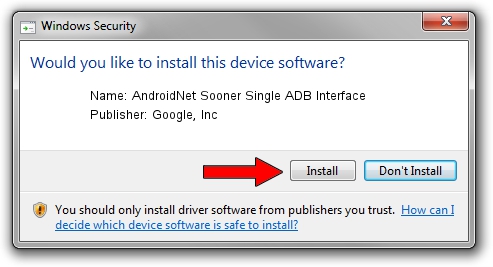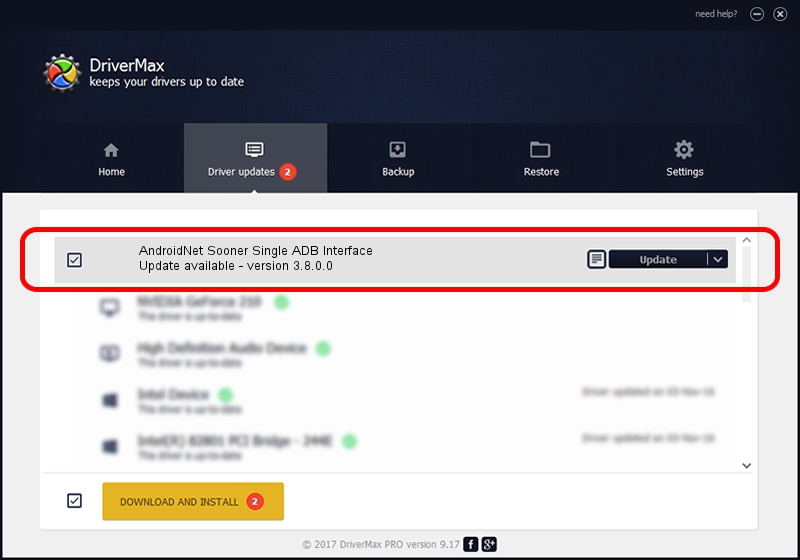Advertising seems to be blocked by your browser.
The ads help us provide this software and web site to you for free.
Please support our project by allowing our site to show ads.
Home /
Manufacturers /
Google, Inc /
AndroidNet Sooner Single ADB Interface /
USB/VID_1004&PID_6318&MI_09 /
3.8.0.0 Jun 15, 2012
Download and install Google, Inc AndroidNet Sooner Single ADB Interface driver
AndroidNet Sooner Single ADB Interface is a USB Universal Serial Bus device. This driver was developed by Google, Inc. The hardware id of this driver is USB/VID_1004&PID_6318&MI_09; this string has to match your hardware.
1. Google, Inc AndroidNet Sooner Single ADB Interface driver - how to install it manually
- Download the setup file for Google, Inc AndroidNet Sooner Single ADB Interface driver from the location below. This download link is for the driver version 3.8.0.0 dated 2012-06-15.
- Start the driver setup file from a Windows account with the highest privileges (rights). If your UAC (User Access Control) is running then you will have to accept of the driver and run the setup with administrative rights.
- Go through the driver setup wizard, which should be quite straightforward. The driver setup wizard will analyze your PC for compatible devices and will install the driver.
- Shutdown and restart your PC and enjoy the updated driver, as you can see it was quite smple.
Driver rating 3.7 stars out of 55361 votes.
2. How to install Google, Inc AndroidNet Sooner Single ADB Interface driver using DriverMax
The advantage of using DriverMax is that it will install the driver for you in the easiest possible way and it will keep each driver up to date, not just this one. How easy can you install a driver using DriverMax? Let's take a look!
- Start DriverMax and press on the yellow button named ~SCAN FOR DRIVER UPDATES NOW~. Wait for DriverMax to analyze each driver on your PC.
- Take a look at the list of detected driver updates. Scroll the list down until you locate the Google, Inc AndroidNet Sooner Single ADB Interface driver. Click on Update.
- Finished installing the driver!