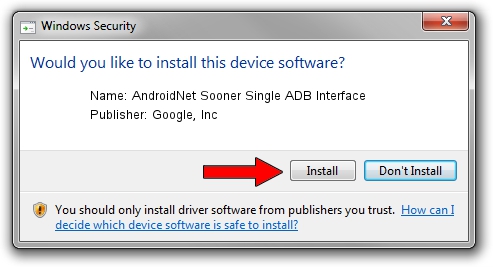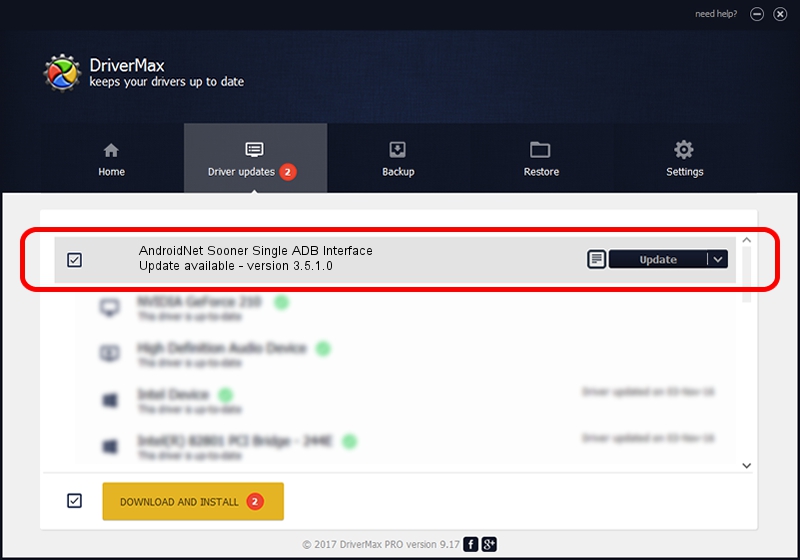Advertising seems to be blocked by your browser.
The ads help us provide this software and web site to you for free.
Please support our project by allowing our site to show ads.
Home /
Manufacturers /
Google, Inc /
AndroidNet Sooner Single ADB Interface /
USB/VID_1004&PID_61F7&MI_06 /
3.5.1.0 Aug 03, 2011
Google, Inc AndroidNet Sooner Single ADB Interface driver download and installation
AndroidNet Sooner Single ADB Interface is a USB Universal Serial Bus device. This Windows driver was developed by Google, Inc. USB/VID_1004&PID_61F7&MI_06 is the matching hardware id of this device.
1. Google, Inc AndroidNet Sooner Single ADB Interface driver - how to install it manually
- Download the setup file for Google, Inc AndroidNet Sooner Single ADB Interface driver from the link below. This download link is for the driver version 3.5.1.0 released on 2011-08-03.
- Run the driver installation file from a Windows account with administrative rights. If your User Access Control Service (UAC) is started then you will have to accept of the driver and run the setup with administrative rights.
- Follow the driver installation wizard, which should be quite easy to follow. The driver installation wizard will analyze your PC for compatible devices and will install the driver.
- Restart your PC and enjoy the updated driver, it is as simple as that.
Driver rating 3.5 stars out of 11553 votes.
2. The easy way: using DriverMax to install Google, Inc AndroidNet Sooner Single ADB Interface driver
The advantage of using DriverMax is that it will setup the driver for you in the easiest possible way and it will keep each driver up to date. How easy can you install a driver with DriverMax? Let's take a look!
- Start DriverMax and click on the yellow button named ~SCAN FOR DRIVER UPDATES NOW~. Wait for DriverMax to scan and analyze each driver on your computer.
- Take a look at the list of detected driver updates. Scroll the list down until you locate the Google, Inc AndroidNet Sooner Single ADB Interface driver. Click the Update button.
- Enjoy using the updated driver! :)

Jul 27 2016 4:38PM / Written by Andreea Kartman for DriverMax
follow @DeeaKartman