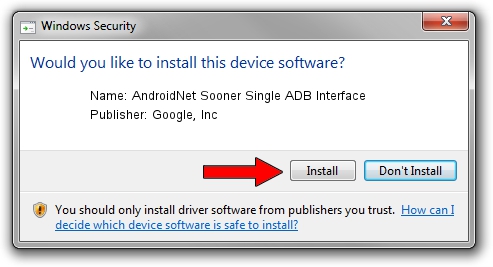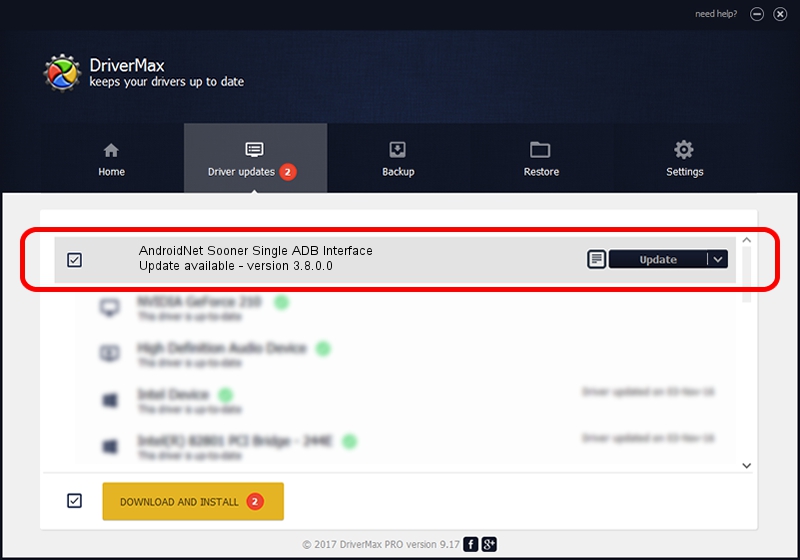Advertising seems to be blocked by your browser.
The ads help us provide this software and web site to you for free.
Please support our project by allowing our site to show ads.
Home /
Manufacturers /
Google, Inc /
AndroidNet Sooner Single ADB Interface /
USB/VID_1004&PID_61F3&MI_04 /
3.8.0.0 Jun 15, 2012
Driver for Google, Inc AndroidNet Sooner Single ADB Interface - downloading and installing it
AndroidNet Sooner Single ADB Interface is a USB Universal Serial Bus hardware device. The Windows version of this driver was developed by Google, Inc. The hardware id of this driver is USB/VID_1004&PID_61F3&MI_04; this string has to match your hardware.
1. Google, Inc AndroidNet Sooner Single ADB Interface driver - how to install it manually
- Download the setup file for Google, Inc AndroidNet Sooner Single ADB Interface driver from the location below. This download link is for the driver version 3.8.0.0 dated 2012-06-15.
- Start the driver installation file from a Windows account with administrative rights. If your UAC (User Access Control) is running then you will have to confirm the installation of the driver and run the setup with administrative rights.
- Follow the driver setup wizard, which should be pretty easy to follow. The driver setup wizard will scan your PC for compatible devices and will install the driver.
- Restart your PC and enjoy the updated driver, as you can see it was quite smple.
Driver rating 3.7 stars out of 69551 votes.
2. Using DriverMax to install Google, Inc AndroidNet Sooner Single ADB Interface driver
The advantage of using DriverMax is that it will setup the driver for you in just a few seconds and it will keep each driver up to date. How easy can you install a driver using DriverMax? Let's see!
- Start DriverMax and push on the yellow button named ~SCAN FOR DRIVER UPDATES NOW~. Wait for DriverMax to scan and analyze each driver on your computer.
- Take a look at the list of driver updates. Search the list until you find the Google, Inc AndroidNet Sooner Single ADB Interface driver. Click the Update button.
- That's all, the driver is now installed!

Jul 31 2016 12:48AM / Written by Dan Armano for DriverMax
follow @danarm