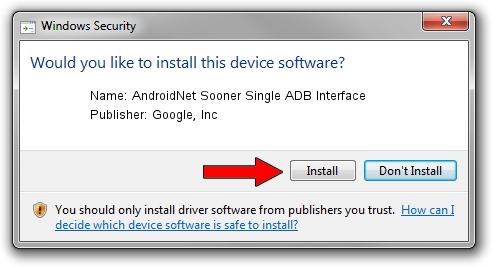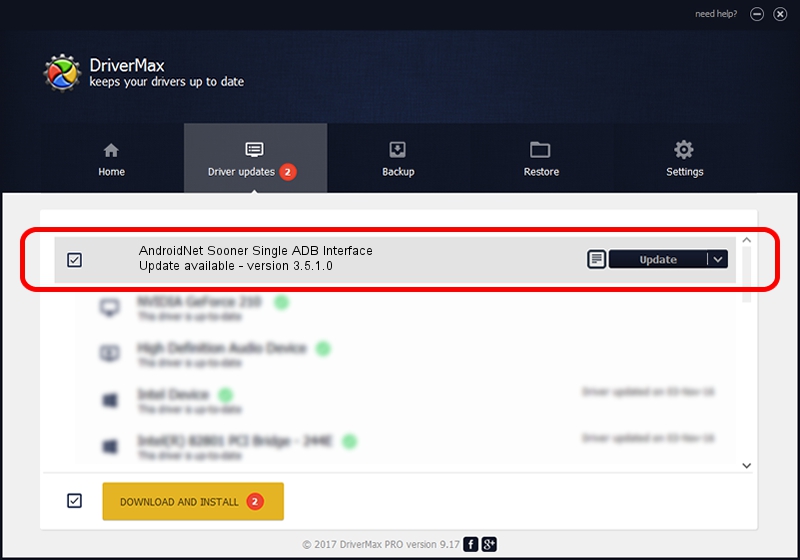Advertising seems to be blocked by your browser.
The ads help us provide this software and web site to you for free.
Please support our project by allowing our site to show ads.
Home /
Manufacturers /
Google, Inc /
AndroidNet Sooner Single ADB Interface /
USB/VID_1004&PID_61D7&MI_07 /
3.5.1.0 Aug 03, 2011
Google, Inc AndroidNet Sooner Single ADB Interface - two ways of downloading and installing the driver
AndroidNet Sooner Single ADB Interface is a USB Universal Serial Bus hardware device. This Windows driver was developed by Google, Inc. USB/VID_1004&PID_61D7&MI_07 is the matching hardware id of this device.
1. Google, Inc AndroidNet Sooner Single ADB Interface - install the driver manually
- Download the setup file for Google, Inc AndroidNet Sooner Single ADB Interface driver from the location below. This is the download link for the driver version 3.5.1.0 released on 2011-08-03.
- Run the driver setup file from a Windows account with administrative rights. If your User Access Control Service (UAC) is started then you will have to accept of the driver and run the setup with administrative rights.
- Go through the driver setup wizard, which should be quite easy to follow. The driver setup wizard will analyze your PC for compatible devices and will install the driver.
- Shutdown and restart your PC and enjoy the updated driver, it is as simple as that.
This driver received an average rating of 3.4 stars out of 9954 votes.
2. How to use DriverMax to install Google, Inc AndroidNet Sooner Single ADB Interface driver
The advantage of using DriverMax is that it will install the driver for you in the easiest possible way and it will keep each driver up to date. How can you install a driver with DriverMax? Let's see!
- Open DriverMax and push on the yellow button named ~SCAN FOR DRIVER UPDATES NOW~. Wait for DriverMax to analyze each driver on your PC.
- Take a look at the list of driver updates. Search the list until you locate the Google, Inc AndroidNet Sooner Single ADB Interface driver. Click on Update.
- Finished installing the driver!

Jul 27 2016 4:40PM / Written by Dan Armano for DriverMax
follow @danarm