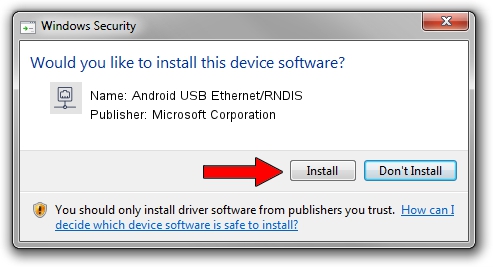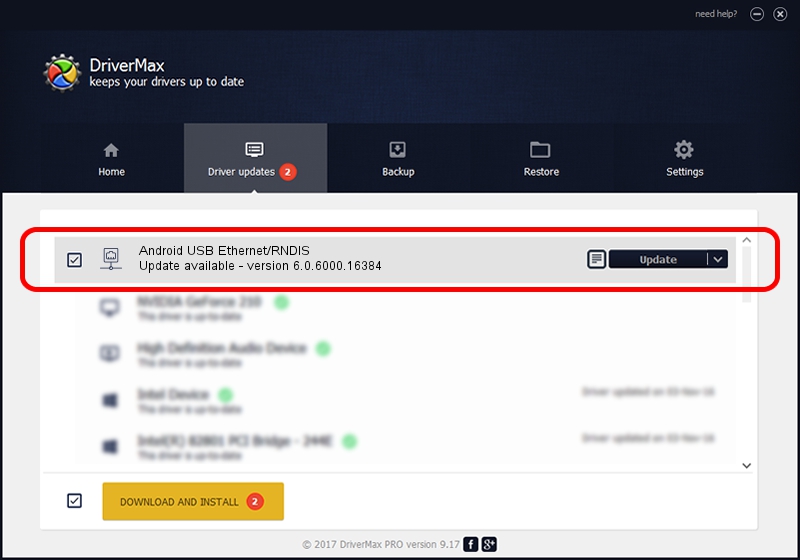Advertising seems to be blocked by your browser.
The ads help us provide this software and web site to you for free.
Please support our project by allowing our site to show ads.
Home /
Manufacturers /
Microsoft Corporation /
Android USB Ethernet/RNDIS /
USB/VID_18D1&PID_4E14 /
6.0.6000.16384 Jan 06, 2011
Microsoft Corporation Android USB Ethernet/RNDIS how to download and install the driver
Android USB Ethernet/RNDIS is a Network Adapters hardware device. This Windows driver was developed by Microsoft Corporation. The hardware id of this driver is USB/VID_18D1&PID_4E14.
1. Manually install Microsoft Corporation Android USB Ethernet/RNDIS driver
- Download the driver setup file for Microsoft Corporation Android USB Ethernet/RNDIS driver from the location below. This is the download link for the driver version 6.0.6000.16384 dated 2011-01-06.
- Start the driver installation file from a Windows account with administrative rights. If your User Access Control Service (UAC) is enabled then you will have to confirm the installation of the driver and run the setup with administrative rights.
- Follow the driver installation wizard, which should be quite easy to follow. The driver installation wizard will scan your PC for compatible devices and will install the driver.
- Restart your PC and enjoy the updated driver, as you can see it was quite smple.
Driver file size: 3711 bytes (3.62 KB)
This driver was rated with an average of 3.5 stars by 78624 users.
This driver is compatible with the following versions of Windows:
- This driver works on Windows Server 2003 32 bits
- This driver works on Windows XP 32 bits
- This driver works on Windows Vista 32 bits
- This driver works on Windows 7 32 bits
- This driver works on Windows 8 32 bits
- This driver works on Windows 8.1 32 bits
- This driver works on Windows 10 32 bits
- This driver works on Windows 11 32 bits
2. Using DriverMax to install Microsoft Corporation Android USB Ethernet/RNDIS driver
The most important advantage of using DriverMax is that it will install the driver for you in just a few seconds and it will keep each driver up to date, not just this one. How easy can you install a driver using DriverMax? Let's take a look!
- Open DriverMax and click on the yellow button that says ~SCAN FOR DRIVER UPDATES NOW~. Wait for DriverMax to scan and analyze each driver on your PC.
- Take a look at the list of driver updates. Scroll the list down until you find the Microsoft Corporation Android USB Ethernet/RNDIS driver. Click the Update button.
- Finished installing the driver!

Dec 21 2023 6:21AM / Written by Dan Armano for DriverMax
follow @danarm