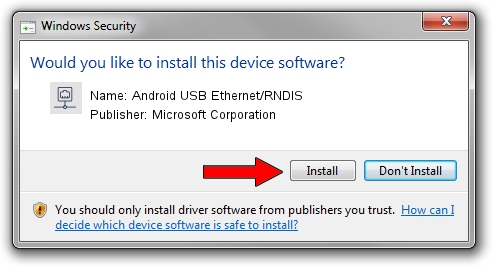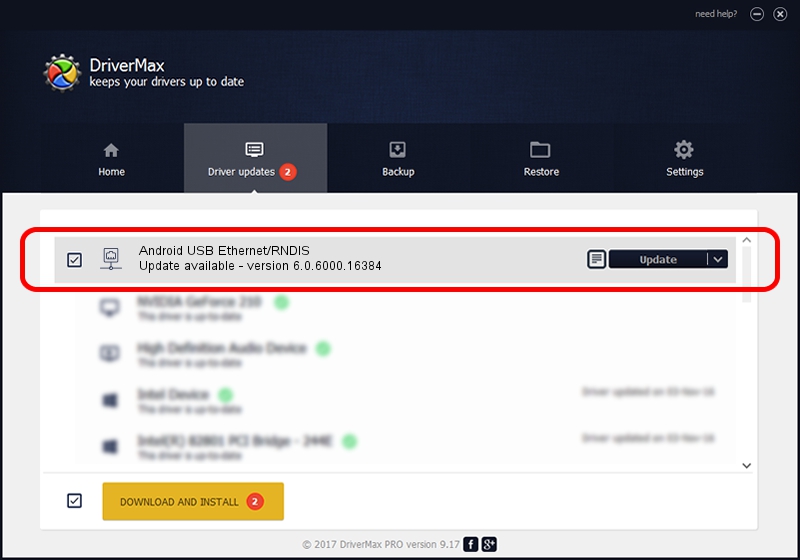Advertising seems to be blocked by your browser.
The ads help us provide this software and web site to you for free.
Please support our project by allowing our site to show ads.
Home /
Manufacturers /
Microsoft Corporation /
Android USB Ethernet/RNDIS /
USB/VID_0BB4&PID_0FFE /
6.0.6000.16384 Jan 06, 2011
Microsoft Corporation Android USB Ethernet/RNDIS driver download and installation
Android USB Ethernet/RNDIS is a Network Adapters device. The Windows version of this driver was developed by Microsoft Corporation. USB/VID_0BB4&PID_0FFE is the matching hardware id of this device.
1. Manually install Microsoft Corporation Android USB Ethernet/RNDIS driver
- Download the driver setup file for Microsoft Corporation Android USB Ethernet/RNDIS driver from the location below. This is the download link for the driver version 6.0.6000.16384 released on 2011-01-06.
- Start the driver setup file from a Windows account with the highest privileges (rights). If your User Access Control Service (UAC) is started then you will have to accept of the driver and run the setup with administrative rights.
- Follow the driver setup wizard, which should be pretty straightforward. The driver setup wizard will analyze your PC for compatible devices and will install the driver.
- Shutdown and restart your PC and enjoy the new driver, it is as simple as that.
The file size of this driver is 3711 bytes (3.62 KB)
This driver received an average rating of 3.8 stars out of 78694 votes.
This driver will work for the following versions of Windows:
- This driver works on Windows Server 2003 32 bits
- This driver works on Windows XP 32 bits
- This driver works on Windows Vista 32 bits
- This driver works on Windows 7 32 bits
- This driver works on Windows 8 32 bits
- This driver works on Windows 8.1 32 bits
- This driver works on Windows 10 32 bits
- This driver works on Windows 11 32 bits
2. Installing the Microsoft Corporation Android USB Ethernet/RNDIS driver using DriverMax: the easy way
The most important advantage of using DriverMax is that it will setup the driver for you in the easiest possible way and it will keep each driver up to date, not just this one. How can you install a driver using DriverMax? Let's follow a few steps!
- Start DriverMax and click on the yellow button that says ~SCAN FOR DRIVER UPDATES NOW~. Wait for DriverMax to analyze each driver on your computer.
- Take a look at the list of detected driver updates. Search the list until you find the Microsoft Corporation Android USB Ethernet/RNDIS driver. Click the Update button.
- That's all, the driver is now installed!

Dec 21 2023 6:19AM / Written by Daniel Statescu for DriverMax
follow @DanielStatescu